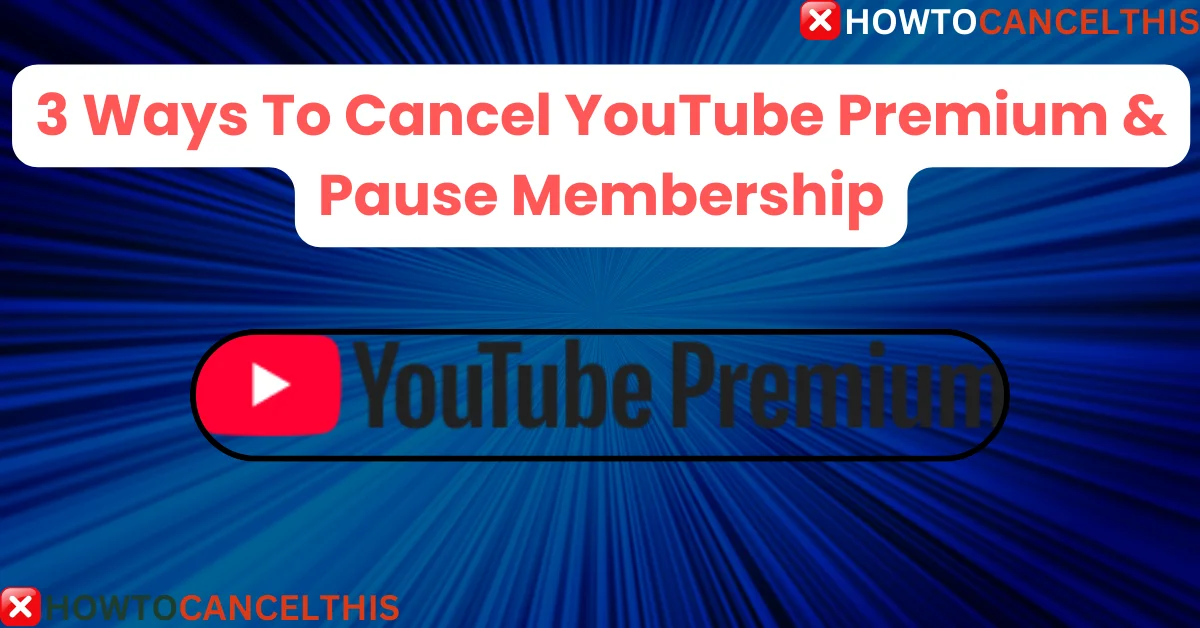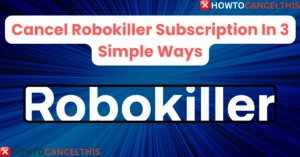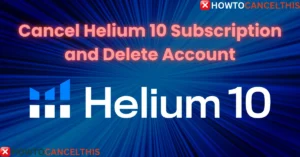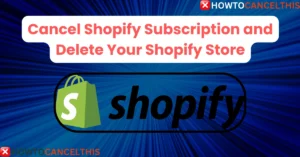Are you looking to cancel YouTube Premium? With rising subscription prices and an abundance of streaming options, many users are weighing the value of their YouTube Premium membership. YouTube Premium, formerly known as YouTube Red, promises an ad-free viewing experience, offline access, background play, and premium access to YouTube Music. But are these features worth the monthly fee for you?
If you’re unsure about renewing your subscription, this article will guide you through everything you need to know about canceling YouTube Premium.
What is YouTube Premium?
YouTube Premium is a paid membership that enhances the core YouTube experience in several ways. Here’s a breakdown of what it offers:
- Ad-Free Videos: Watch videos uninterrupted by ads, including overlay and pre-roll advertisements.
- Offline Viewing: Download videos and playlists to watch offline, ideal for those on the go.
- Background Play: Play videos or music in the background while using other apps or with your screen off.
- YouTube Music Premium: Enjoy YouTube Music without ads, with added features like offline downloads and exclusive content.
With these added benefits, YouTube Premium has become a popular choice for frequent YouTube viewers and music enthusiasts. However, recent price increases, including international adjustments in November 2024, have led some users to reconsider their subscriptions.
This article will walk you through the exact steps to cancel YouTube Premium on different devices, explore common issues you might face, and help you decide if canceling is the right option for you.
YouTube Premium Pricing Plans
YouTube Premium offers a range of pricing plans, which vary by region and user type. Below is an overview of the current pricing and benefits for each plan.
| Plan | Price | Details |
|---|---|---|
| Individual | $13.99/month (US) | Full Premium benefits for a single user |
| Family | $22.99/month (US) | Up to 5 users under one plan |
| Student | $7.99/month (US) | Discounted rate for verified students |
| UK Pricing | £11.99/month | Standard features in the UK |
| Canada | $11.99/month (CAD) | Region-specific price, similar features |
| Australia | $14.99/month (AU) | Region-specific price, similar features |
Note: In November 2024, international users saw price adjustments with increases of 30-50% for some plans, including the family plans. Users across various regions, including the US, UK, and Australia, have expressed concern about the rising cost and are exploring alternatives to maximize value.
How to Cancel YouTube Premium
Canceling your YouTube Premium membership is relatively straightforward, but the process may differ depending on your device and subscription method. Here’s a detailed guide for canceling YouTube Premium on desktop, Android, and iOS devices.
Are You Eligible for a Refund?
Before canceling, it’s worth knowing if you qualify for a refund. If YouTube Premium services have not functioned as expected (for example, you’re still seeing ads despite having Premium), you may be eligible for a refund. Refunds are typically granted on a case-by-case basis, and they are credited to your original payment method, whether Google Play, Apple Pay, or a credit/debit card.
To request a refund, visit YouTube’s Help support page and submit a refund request. Ensure you’re logged into the correct account to avoid delays. Note that after canceling, your Premium benefits remain active until the end of the billing cycle.
Cancel YouTube Premium on Desktop
To cancel YouTube Premium from a desktop or laptop, follow these steps:
- Open your web browser and navigate to the YouTube Paid Memberships page.
- Locate your YouTube Premium membership and click Manage Membership, then select Deactivate.
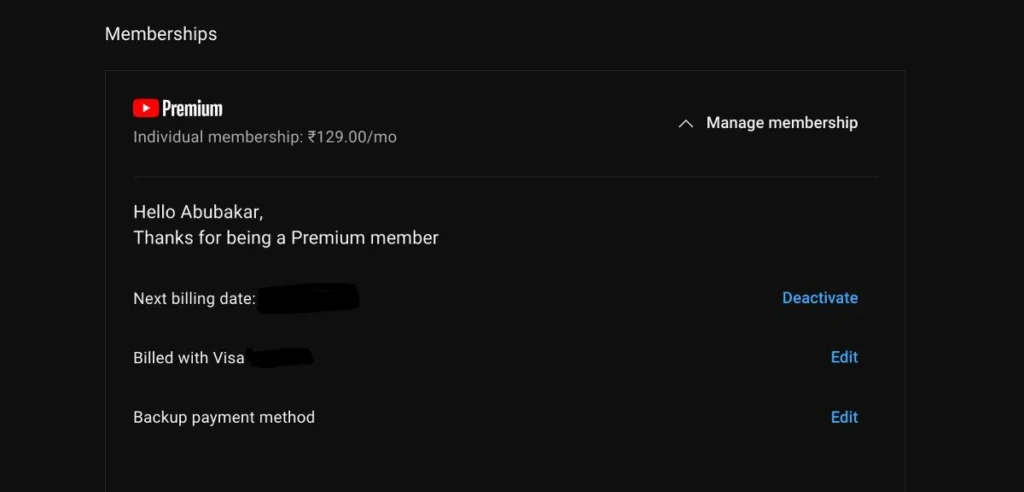
- Choose between Continue to cancel or Pause if you’d prefer to temporarily suspend your membership for up to six months.
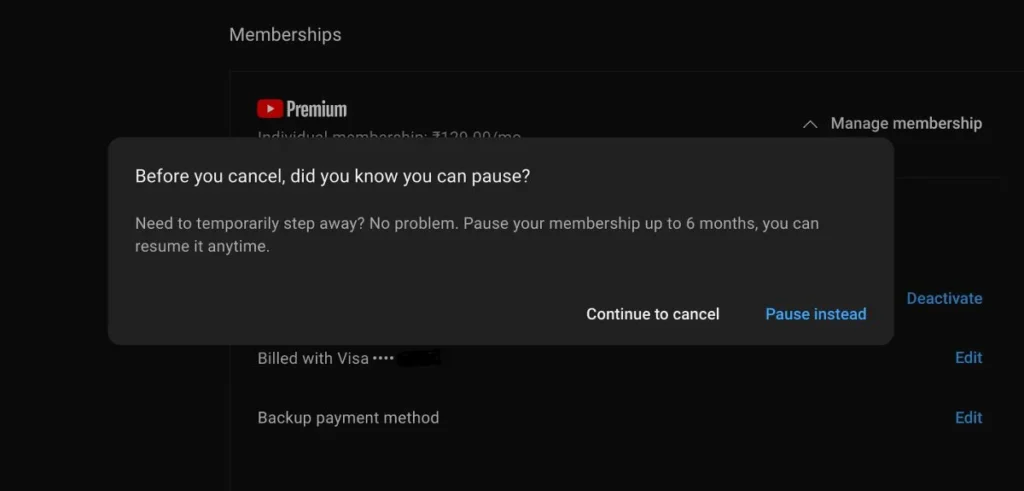
- Select a reason for canceling when prompted, and click Continue.
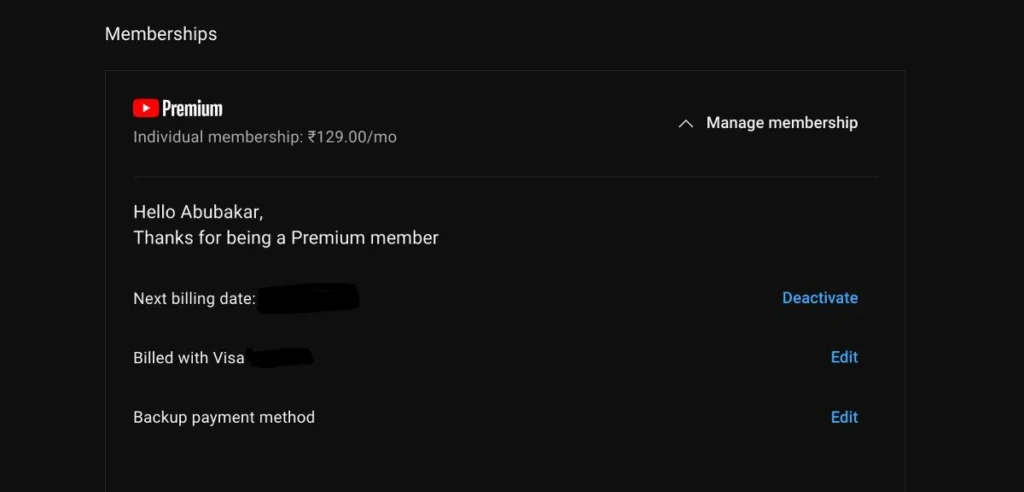
- Confirm your decision by clicking Cancel subscription.
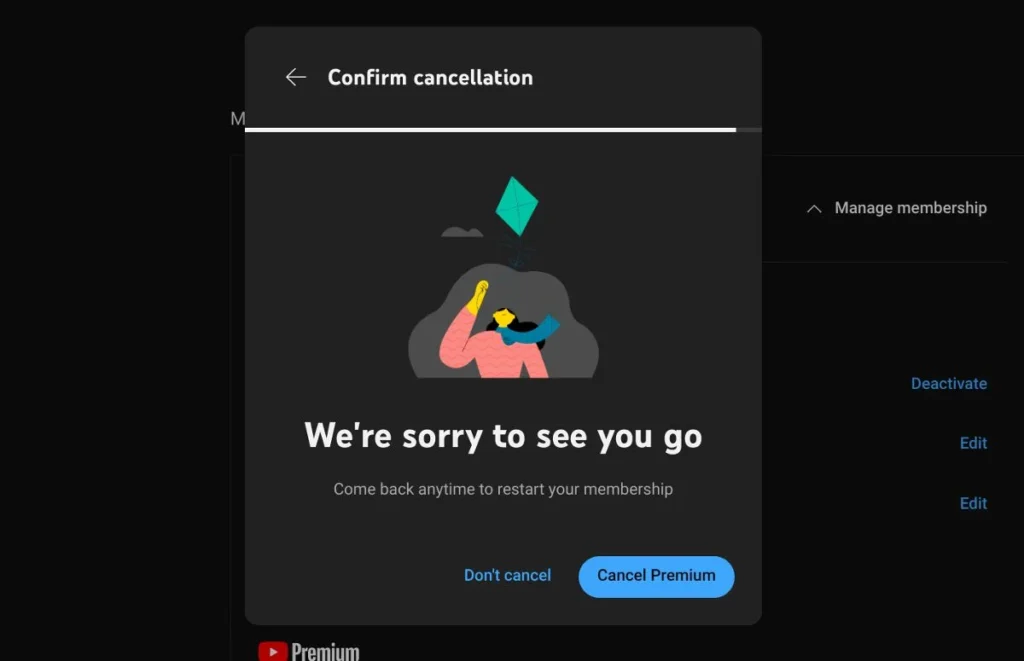
Note: This method works on any desktop web browser. If you subscribed through Google Play, selecting “Cancel” will redirect you to the Google Play Store Subscriptions page, where you can complete the cancellation process.
Cancel YouTube Premium on Android
To cancel YouTube Premium from the Android app:
- Open the YouTube app on your Android device.
- Tap your Profile Icon in the upper-right corner.
- Navigate to Purchases and memberships.
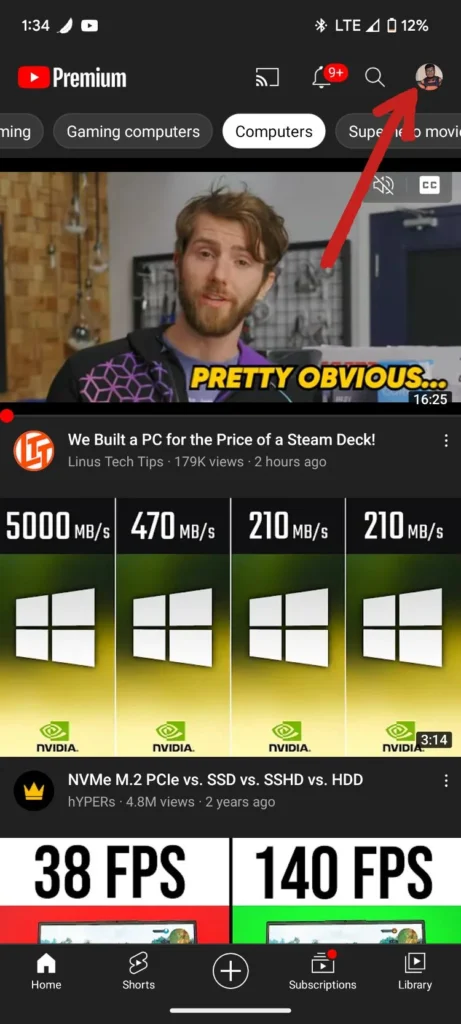
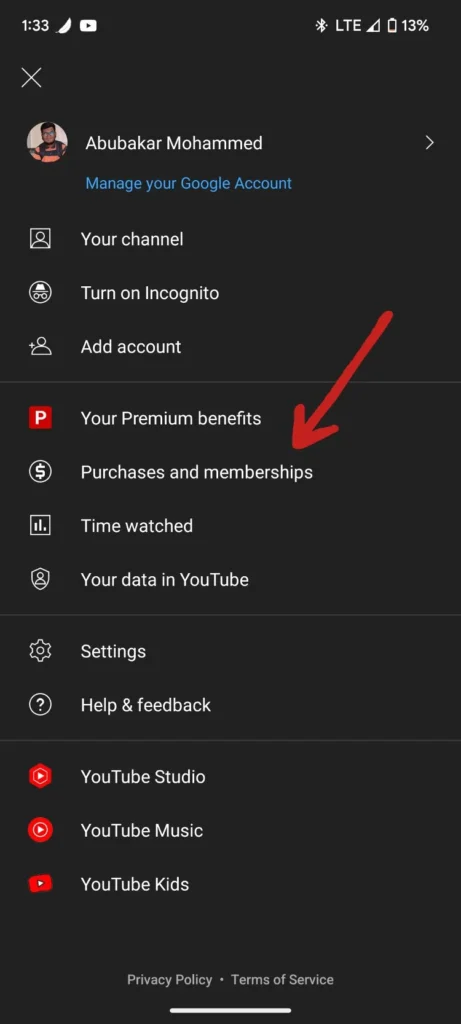
- Find your YouTube Premium membership and select Deactivate.
- Tap Continue to cancel to proceed or Pause Instead if you prefer to pause your subscription for up to six months.
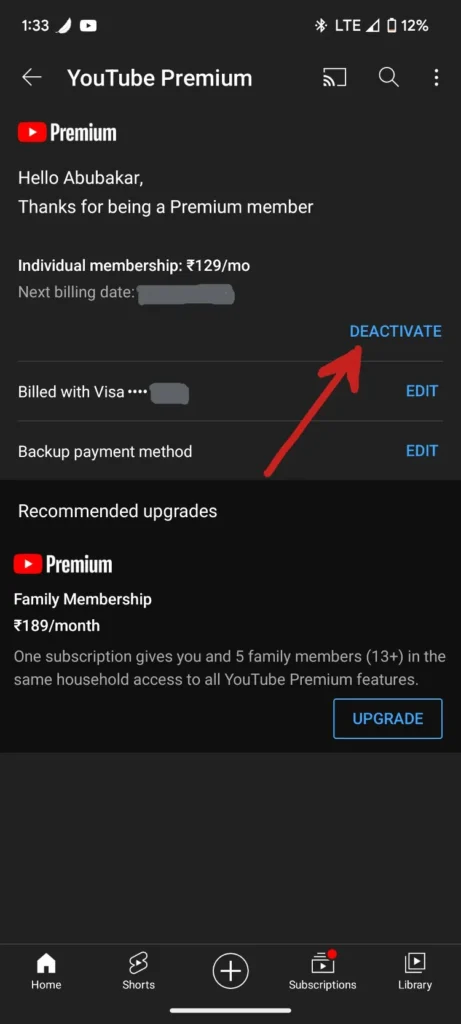
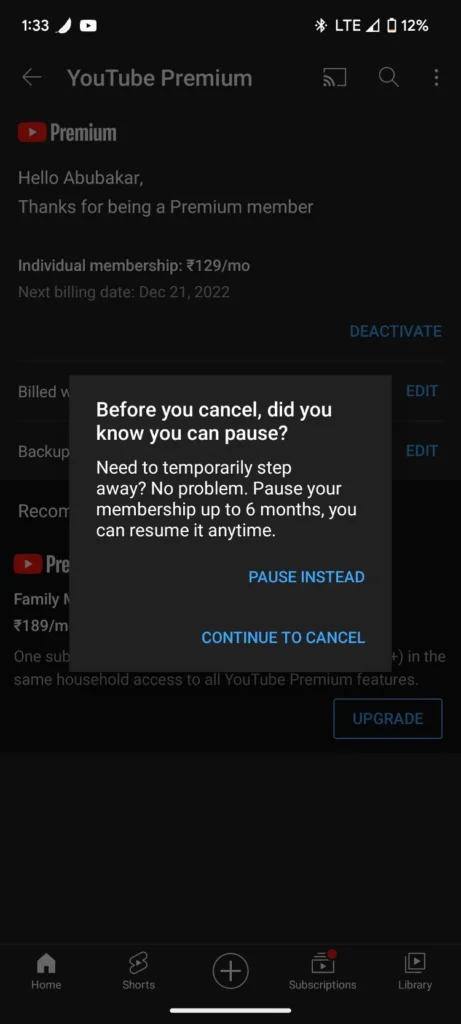
- Select your reason for canceling, then confirm by tapping Cancel Premium.
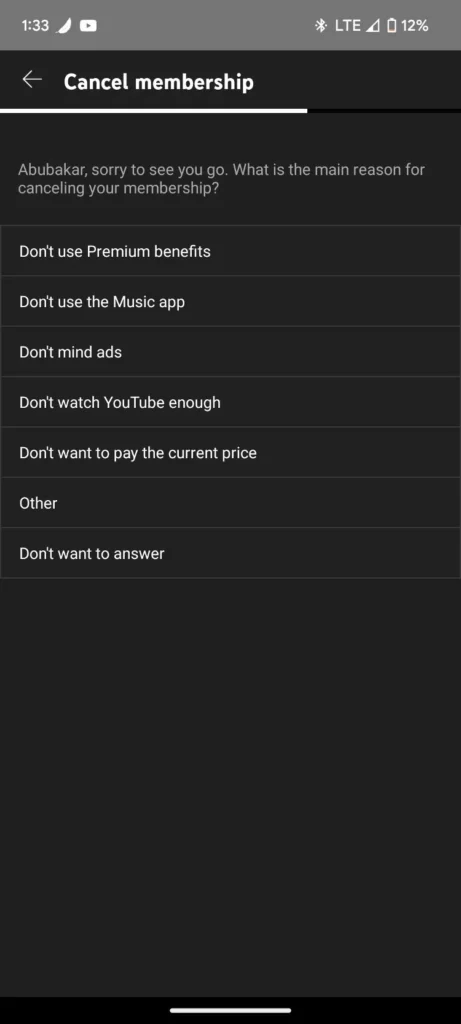
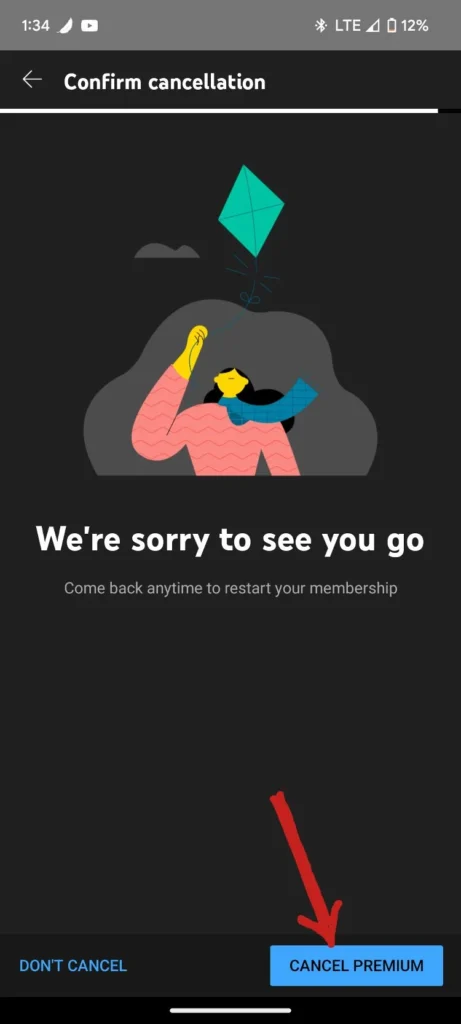
For users who subscribed through Google Play, this process will automatically take you to the Google Play Store Subscriptions page to complete the cancellation.
Canceling YouTube Premium on iOS (iPhone or iPad)
If you subscribed to YouTube Premium via the App Store on iPhone or iPad, you’ll need to cancel it through iOS settings:
- Open Settings on your iPhone or iPad.
- Tap on your Apple ID at the top.
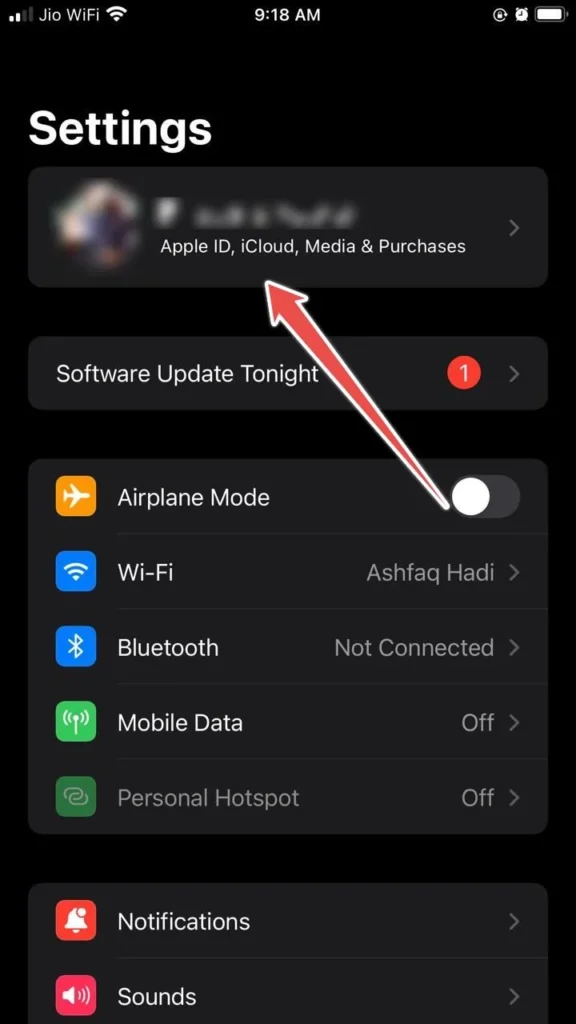
- Select Subscriptions from the list.
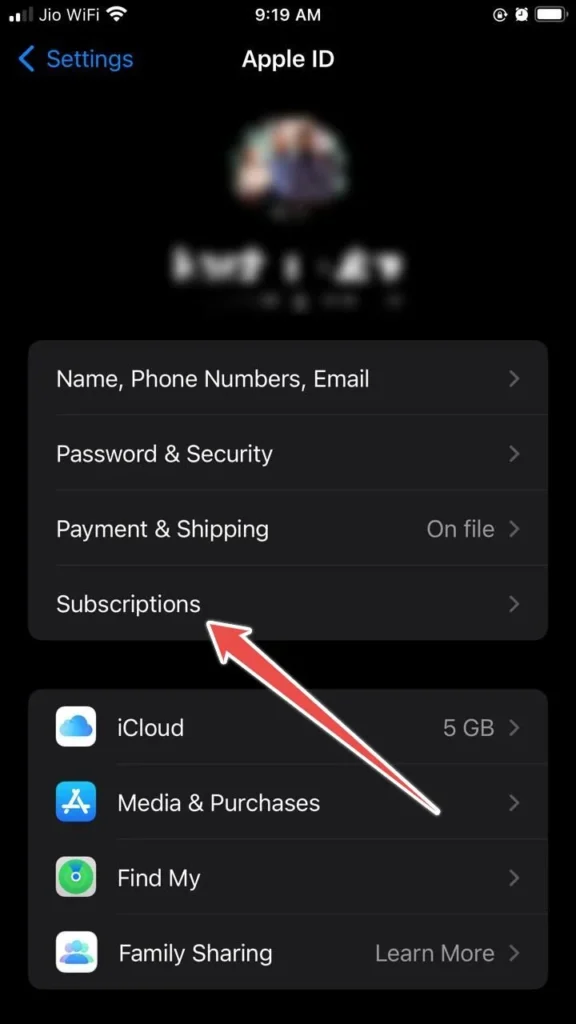
- Find YouTube Premium and tap it.
- Choose Cancel Subscription and confirm the cancellation.
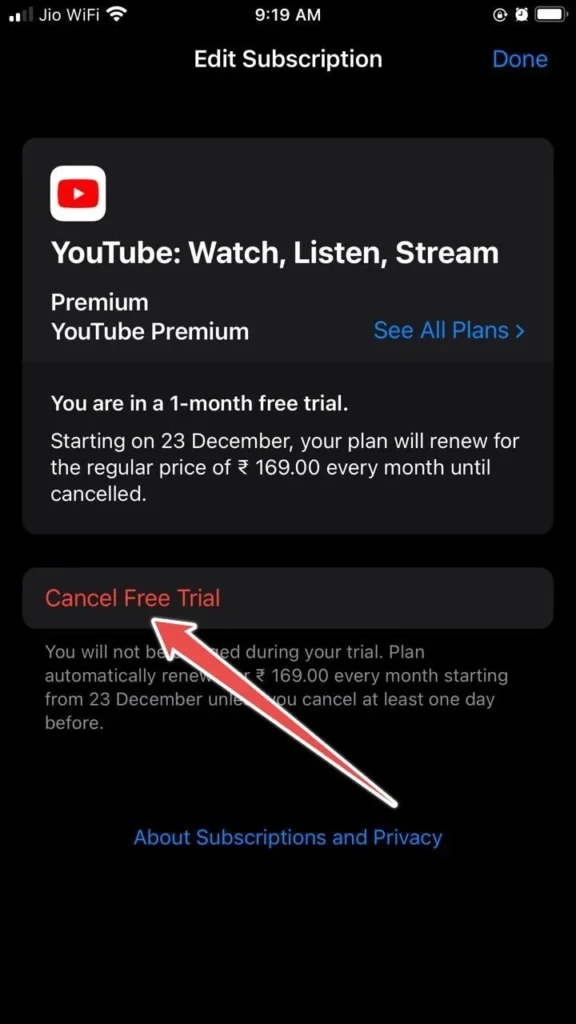
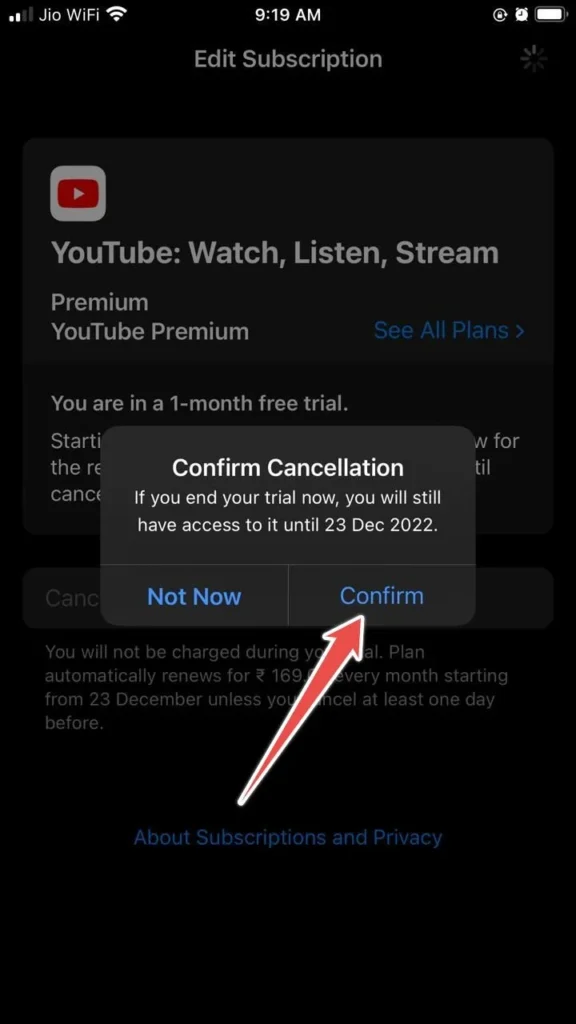
For Google Play subscribers, you’ll need access to an Android device or to cancel directly via the Google Play website.
How to Pause YouTube Premium Subscription on a Desktop Browser
If you’re not ready to fully cancel your YouTube Premium membership but want a break, you have the option to pause it. Pausing lets you temporarily suspend your subscription for up to six months, allowing you to resume without re-subscribing when you’re ready.
- Open your web browser and navigate to the YouTube Paid Memberships page.
- Locate your YouTube Premium membership and click Manage Membership.
- Select Deactivate and, when prompted, choose the Pause instead option.
- Specify the length of the pause period (up to six months) using the available settings.
- Click Confirm to set the pause.
What to Expect When You Pause Your Membership:
- Your subscription benefits, such as ad-free viewing and offline downloads, will be temporarily unavailable during the pause period.
- You won’t be charged while your subscription is paused.
- Your subscription will automatically resume and charges will recommence at the end of the pause period unless you choose to cancel beforehand.
This option is ideal if you’re looking for a temporary break but want to keep your account settings and preferences intact for future use.
Why Are People Leaving YouTube Premium?
Some users have shared their reasons for canceling YouTube Premium across platforms, including Reddit and online forums. Common concerns include:
- Changes in Ad Policy: Users worry about potential changes that could reintroduce ads for Premium members.
- Discontinued Features: Premium Lite, an affordable ad-free option, was discontinued in 2023, frustrating some users.
- Quality of YouTube Music: Some users feel YouTube Music lacks the quality and features of competitors.
- Business Model Criticism: YouTube’s shift to a paid model after gaining dominance as a free platform has led to dissatisfaction.
- Loss of Google Music: The removal of Google Music without a comparable replacement disappointed long-time users.
Things To Do Before Canceling YouTube Premium
Before making the final decision, here’s a checklist to ensure a smooth transition:
- Export Playlists: Use tools like TuneMyMusic to back up YouTube playlists or transfer songs to another service.
- Consult Family Members: If you’re on a Family Plan, ensure others are aware of the cancellation.
- Explore Alternatives: Research streaming options that may better suit your needs and budget.
- Mind the Billing Date: Cancel at least 24 hours before your renewal date to avoid additional charges.
- Consider Pausing: Not ready to cancel entirely? Pausing allows you to retain benefits without charges for up to six months.
What Happens After You Cancel YouTube Premium?
Once your current billing cycle ends, these changes will take effect:
- Ads Return: You’ll start seeing ads before and during videos.
- No Offline Downloads: Downloaded content will no longer be accessible.
- No Background Play: Videos won’t continue playing when you switch apps.
- No YouTube Music Premium: Features like offline downloads and ad-free music will end.
- Loss of Family Sharing: Family members lose Premium access if you’re on a Family Plan.
Customer Service Contact Information
Need help with canceling? Here’s how to reach YouTube Premium’s support:
| Method | Details |
|---|---|
| Phone | Available based on region |
| Contact through YouTube Help | |
| Contact Form | Accessible via YouTube Help portal |
| Live Chat | Available on YouTube’s support page |
10 Alternatives to YouTube Premium
Here are some popular streaming services if you’re seeking alternatives to YouTube Premium:
| Service | Key Features | Price |
|---|---|---|
| Spotify | Ad-free music, offline playback | $9.99/month |
| Netflix | Ad-free series and movies | $6.99/month and up |
| Amazon Prime Video | Original shows, movies, music with Prime | $14.99/month |
| Disney+ | Ad-free streaming, Disney originals | $7.99/month |
| Apple Music | Large music library, offline downloads | $10.99/month |
| HBO Max | Exclusive series, ad-free | $15.99/month |
| Hulu | Ad-supported and ad-free options | $7.99/month and up |
| Paramount+ | Offline playback, shows, and movies | $4.99/month and up |
| Audible | Audiobooks and podcasts, offline access | $7.95/month |
| TIDAL | High-quality audio, offline mode | $9.99/month |
Conclusion
Canceling YouTube Premium is straightforward, allowing you to manage your streaming budget and focus on other services that may be a better fit for you. Once you cancel, your benefits will continue until the end of your billing cycle, after which ads will reappear, offline downloads will be disabled, and background play will be unavailable.
Whether you’re canceling due to rising costs, limited benefits, or simply exploring other options, remember that YouTube remains a valuable platform—even without Premium.
FAQs
Can I get a refund after canceling YouTube Premium?
Refunds are typically not issued unless you’ve encountered service disruptions.
Does YouTube Premium offer a family plan?
Yes, with the Family Plan, up to five family members can enjoy Premium features.
What happens if I pause my YouTube Premium subscription?
Pausing allows you to retain Premium benefits without being charged for up to six months.
How do I cancel YouTube Premium via Google Play?
Go to Google Play, select Subscriptions, locate YouTube Premium, and click Cancel.
Can I cancel YouTube Premium during the free trial?
Yes, cancel before the trial ends to avoid charges.