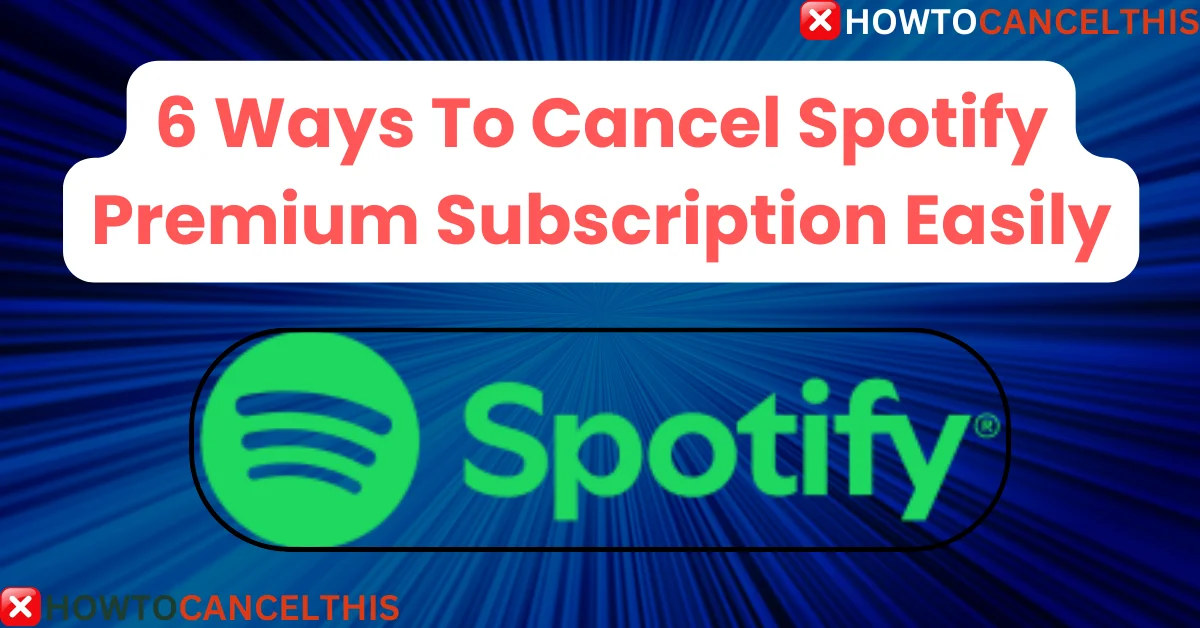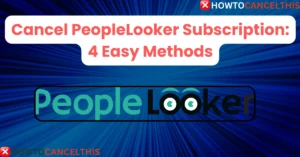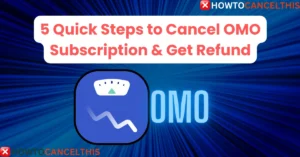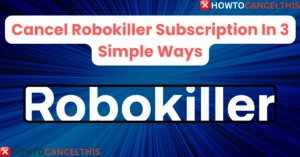Are you reconsidering your Spotify Premium subscription and wondering if it’s time to cancel Spotify premium? Whether you’re trying to cut down on expenses or simply exploring other music streaming services, canceling a Spotify Premium subscription can be straightforward. But first, what is Spotify Premium, and why do millions opt for it?
What is Spotify Premium?
Spotify Premium is an ad-free, premium version of the popular music streaming service. With various plans available, Spotify Premium offers personalized playlists, offline listening, and high-quality audio. Let’s look at some of its top features:
- Ad-Free Listening: Enjoy your favorite songs without interruptions.
- Offline Mode: Download songs to listen without an internet connection.
- Higher Audio Quality: Experience music with enhanced sound.
- Unlimited Skips: Skip tracks without limits.
- Access to Exclusive Content: Get early access to certain podcasts and music releases.
Spotify Premium is packed with features for a seamless music experience, but if it’s time to move on, here’s a guide to canceling your subscription.
Pricing Plans
Spotify Premium offers four main pricing plans in the United States. Each plan provides the same core benefits but is tailored for different user needs.
| Plan | Monthly Cost | Details |
|---|---|---|
| Individual | $11.99 | For one user, with full access to Spotify’s premium features. |
| Duo | $16.99 | For two people living at the same address. Each user gets their own Premium account. |
| Family | $19.99 | Supports up to six people living at the same address, with parental controls and explicit content filters. |
| Student | $5.99 | Discounted plan for college students, includes all Premium features. |
If you’ve never tried Premium before, you might be eligible for a free or discounted trial based on availability and terms.
How to Cancel Spotify Premium Subscription
Canceling your Spotify Premium subscription can be done directly through your account settings. Here’s a step-by-step guide:
Cancel Spotify Premium Subscription On Website
- Go to Your Account Page: Log in to Spotify and navigate to your account page.
- Manage Your Plan: Under “Manage your plan,” click on Change plan.
- Cancel Premium: Scroll to “Cancel Spotify” and select Cancel Premium.
- If you’re in a free trial period, your account will switch to the free version immediately.
- If you’re a paying subscriber, your account will remain Premium until the next billing date, then revert to free.
- Confirmation Email: Spotify will send you a confirmation email after cancellation.
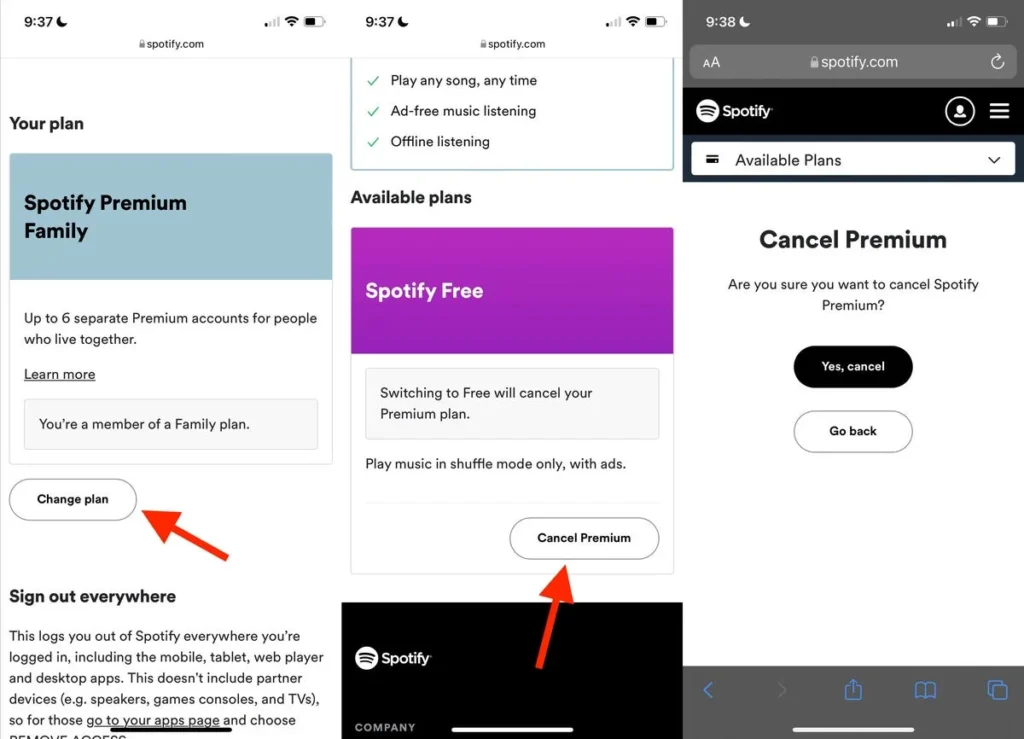
Cancel Spotify Premium Family or Duo Plans
- If You’re the Plan Manager: Follow the steps above to cancel. Inform all plan members, as they will lose Premium access after the next payment date.
- If You’re a Plan Member: Removing yourself from the plan is straightforward but doesn’t cancel the subscription itself. You’ll need to contact the plan manager to end the subscription.
No “Change Plan” Option?
If you don’t see the “Change plan” option, it could mean that your plan is linked to a partner (e.g., your mobile provider). In that case:
- Go to Your Account Page: Under “Manage your plan,” locate “Payment.”
- Contact Partner Provider: Use the contact details provided to cancel via your provider.
Switch or Cancel Partner Premium Plans
If you’re subscribed via a partner like a mobile or internet provider:
- Switching to a Partner Plan: First, cancel your current Premium plan on Spotify and activate the partner plan through their website.
- Canceling from a Partner Plan: Visit the provider’s website to initiate the cancellation.
Cancel Spotify Premium via iOS and Android
Cancel Spotify Premium on iOS (Apple Devices)
If you subscribed through Apple, follow Apple’s steps for cancellation:
- Open Settings > tap your name.
- Go to Subscriptions.
- Select Spotify Premium and tap Cancel Subscription.
Cancel Spotify Premium on Android
- Open the Spotify app and go to your account settings.
- Navigate to Manage your plan and select Cancel Premium.
Read More: 4 Ways To Cancel Audible Membership Quickly and Easily
Customer Service
For additional help or if you’re experiencing issues with canceling, Spotify’s customer support team is available.
| Contact Method | Details |
|---|---|
| Phone | Not available |
| support@spotify.com | |
| Contact Form | Spotify Contact Form |
Conclusion
Canceling Spotify Premium can be a simple process if you follow the steps outlined here. Whether you’re switching providers or just looking to explore other streaming options, canceling will leave you with a free account, allowing you to still enjoy your saved playlists and music with ads. Make sure to check your eligibility for any alternative or discounted plans if you plan on returning to Premium!
FAQs
What happens to my playlists if I cancel Spotify Premium?
Your playlists and saved music remain in your account, but you’ll hear ads in between songs.
Can I get a refund after canceling Spotify Premium?
Spotify generally does not provide refunds for partial months; your account remains Premium until the next billing cycle.
How can I cancel Spotify if I signed up through a third-party provider?
Contact the provider (e.g., your phone carrier) directly. Details can be found in your account settings under “Payment.”
Is there a way to switch from Premium to Family without canceling?
Yes, go to “Manage your plan” in your account settings, select Change plan, and choose the Family plan.
How can I pause my Spotify Premium instead of canceling?
Spotify does not offer a pause feature, but you can downgrade to free and re-subscribe at any time.