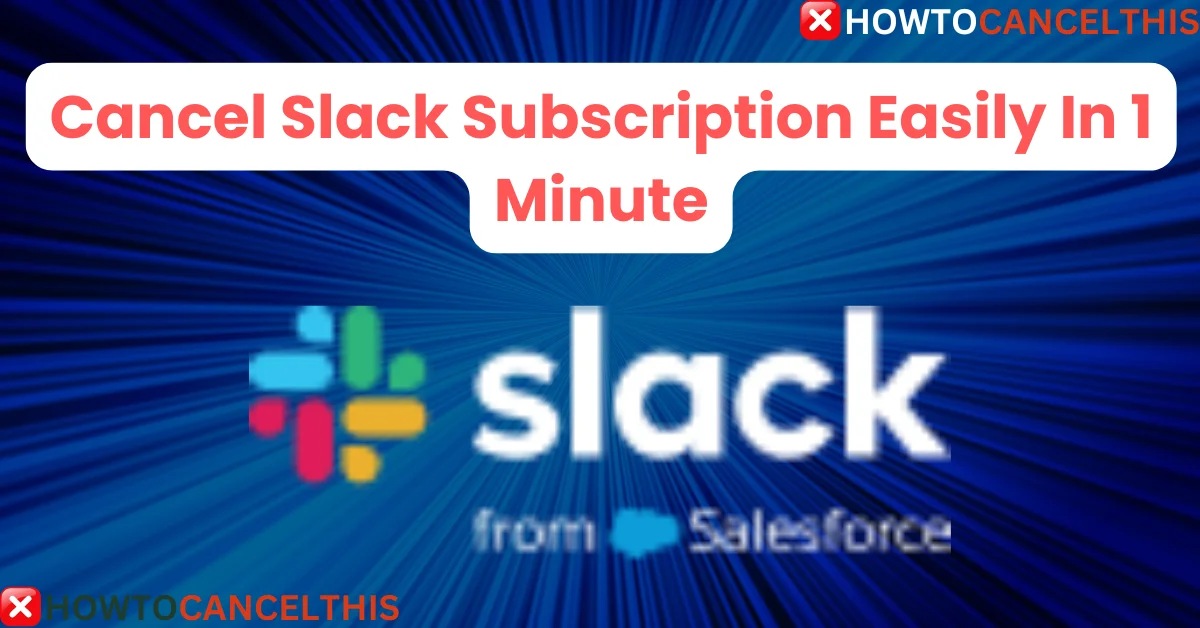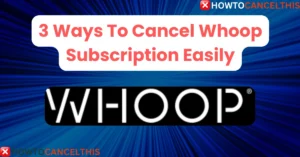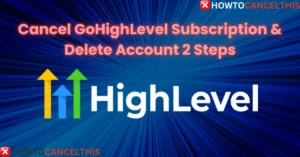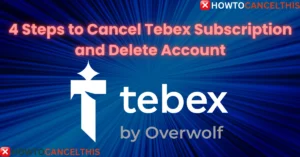Slack is a popular communication tool designed to enhance collaboration within teams and organizations. It offers a range of features, including real-time messaging, file sharing, and integrations with various other tools, making it a central hub for workplace communication.
However, there may come a time when you need to cancel your Slack subscription, whether due to changing business needs, budget constraints, or a shift to a different platform.
In this article, we will guide you through the process of canceling your Slack subscription, ensuring you understand each step and what to expect afterward. Whether you’re looking to completely close your account or simply downgrade to the free plan, we’ve got you covered.
Let’s dive in and explore the steps you need to take to cancel your Slack subscription effectively.
Reasons to Cancel Slack Subscription
There are several reasons why you might consider canceling your Slack subscription. Understanding these reasons can help you make an informed decision and explore potential alternatives if needed.
Common Reasons for Cancellation
- Cost Management: Subscription fees can add up, especially for larger teams. If your organization is looking to cut costs, canceling or downgrading your Slack subscription might be a viable option.
- Changing Business Needs: As businesses evolve, their communication needs may change. You might find that another tool better suits your current requirements.
- Feature Utilization: If your team is not fully utilizing Slack’s premium features, it might make sense to switch to the free plan or another service that aligns better with your usage patterns.
- Integration Issues: Sometimes, the integrations you rely on may not work as seamlessly with Slack as with other platforms, prompting a switch.
- User Experience: Personal preferences and user experience can also play a role. If your team finds another tool more intuitive or easier to use, it might be worth considering a change.
Steps to Take Before Cancelling
Before you proceed with canceling your Slack subscription, it’s important to take a few preparatory steps to ensure a smooth transition and avoid any potential issues.
Backup Important Data
- Export Conversations: Make sure to export any important conversations or files from your Slack workspace. This can be crucial for record-keeping and future reference.
- Save Files: Download any files or documents that are stored in Slack channels or direct messages. This ensures you don’t lose access to important information.
Notify Team Members
- Inform Your Team: Let your team members know about the decision to cancel the Slack subscription. This will give them time to save any necessary information and prepare for the transition.
- Provide Alternatives: If you are switching to a different communication tool, inform your team about the new platform and provide any necessary training or resources.
Review Subscription Details
- Check Billing Cycle: Review your billing cycle to understand when your subscription renews. Canceling at the right time can help you avoid unnecessary charges.
- Understand the Terms: Familiarize yourself with Slack’s cancellation policy, including any potential fees or penalties for early termination.
How to Cancel Your Slack Subscription
Canceling your Slack subscription involves a few straightforward steps. Follow this guide to ensure you complete the process correctly.
- Click on Your Profile Picture
- Located at the top right of your screen.
- Select “Profile”
- From the dropdown menu.
- Go to Account Settings
- Click “More,” then select “Account Settings.”
- Deactivate Your Account
- Scroll to “Deactivate account” and click “Deactivate your account.”
- Confirm Deactivation
- Enter your password and select “Confirm password.”
- Click “Yes, Deactivate my account.”
How to Downgrade to the Free Plan
If you prefer not to cancel your Slack subscription entirely, you have the option to downgrade to the free plan. This allows you to continue using Slack with limited features, which might still meet your needs.
Steps to Downgrade to the Free Plan
- Log into Your Slack Account
- Open your web browser and go to the Slack website.
- Enter your login credentials to access your account.
- Go to Billing Settings
- Click on your profile picture at the top right corner.
- Select “Settings & administration” and then “Billing.”
- Select Change Plan
- In the Billing section, find the option to change your plan.
- Choose the free plan from the available options.
- Confirm Downgrade
- Follow the on-screen instructions to confirm the downgrade.
- Review any changes to your features and data limits.
By downgrading to the free plan, you can continue to use Slack without incurring subscription fees. This option is ideal if you still find value in Slack but do not need the premium features. If you need further assistance, Slack’s customer support can help guide you through the process.
Read More: Cancel Tebex Subscription and Delete Account
What Happens After You Cancel Your Slack Subscription?
Once you cancel your Slack subscription, several changes will take place. It’s important to understand these changes to manage your expectations and plan accordingly.
Access to Your Workspace
- Limited Access: After cancellation, you will have limited access to your workspace. You may still be able to view and export data, but certain features will be restricted.
- Data Retention: Slack retains your data for a certain period, allowing you to export important information if needed.
Billing Information
- Final Charges: You may receive a final bill for any outstanding charges up to the cancellation date.
- Billing Records: Your billing information will be retained for record-keeping purposes, but no further charges will be applied.
Data Retention and Deletion
- Data Export: Ensure you export any necessary data before the cancellation is finalized. Slack provides tools to help you with this process.
- Data Deletion: After a certain period, Slack will delete your data in accordance with their data retention policy. Make sure to review this policy to understand the timeline.
Can You Get a Refund for Unused Time on Your Subscription?
Understanding Slack’s refund policy is crucial if you’re considering canceling your subscription. Here are the key points:
Refund Policies
- No Refunds for Unused Time: Slack generally does not offer refunds for any unused portion of your subscription. Once you cancel, you will not receive a refund for the remaining days in your billing cycle.
- Pro-Rated Refunds: In some cases, if you cancel shortly after a renewal, you might be eligible for a pro-rated refund. It’s best to check with Slack’s customer support for specific details.
Contacting Support
- Reach Out for Clarification: If you have any questions or believe you might be eligible for a refund, contact Slack’s customer support. They can provide detailed information based on your account and billing history.
Are There Any Fees or Penalties for Cancelling Your Slack Subscription?
When canceling your Slack subscription, it’s important to be aware of any potential fees or penalties that might apply. Here’s what you need to know:
Cancellation Fees
- No Early Termination Fees: Slack does not typically charge early termination fees for canceling your subscription. You can cancel at any time without incurring additional costs.
Billing Cycle Considerations
- Pro-Rated Charges: If you cancel in the middle of a billing cycle, you may still be charged for the remainder of that cycle. It’s best to cancel close to the end of your billing period to avoid paying for unused time.
Refund Policies
- No Refunds for Unused Time: Generally, Slack does not offer refunds for any unused portion of your subscription. Once you cancel, you will not receive a refund for the remaining days in your billing cycle.
Alternatives to Slack
- Microsoft Teams: Offers robust integration with Microsoft Office tools and is a strong contender for businesses already using Microsoft products.
- Google Chat: Integrated with Google Workspace, it’s a good option for teams using Google’s suite of tools.
- Zoom: Primarily known for video conferencing, Zoom also offers chat and collaboration features.
- Asana: While primarily a project management tool, Asana includes communication features that might meet your needs.
Final Thoughts
Canceling your Slack subscription can be a straightforward process if you follow the right steps and understand what to expect afterward. Whether you’re looking to cut costs, switch to a different platform, or simply no longer need Slack’s services, this guide has provided you with all the necessary information to make an informed decision.
FAQs
Can I get a refund for my canceled Slack subscription?
Generally, Slack does not offer refunds for unused time on your subscription. However, it’s best to contact Slack’s customer support for specific details regarding your account.
Can I deactivate someone else’s Slack account?
Only workspace owners and administrators have the authority to deactivate other users’ accounts. If you need to deactivate someone else’s account, you should contact your workspace admin.
Why can’t I see the option to deactivate my account?
The option to deactivate your account might not be visible if you are not an admin or if there are restrictions set by your workspace. Contact your workspace admin for assistance.
Why can’t I log in to my Slack account?
If you’re having trouble logging in, ensure that you are using the correct email and password. If the issue persists, try resetting your password or contacting Slack support.
How can I delete my profile information after deactivating my Slack account?
After deactivating your account, you can request Slack to delete your profile information by contacting their support team.
How can I contact Slack customer support?
You can reach Slack customer support through their help center on the Slack website. They offer various support options, including live chat and email.