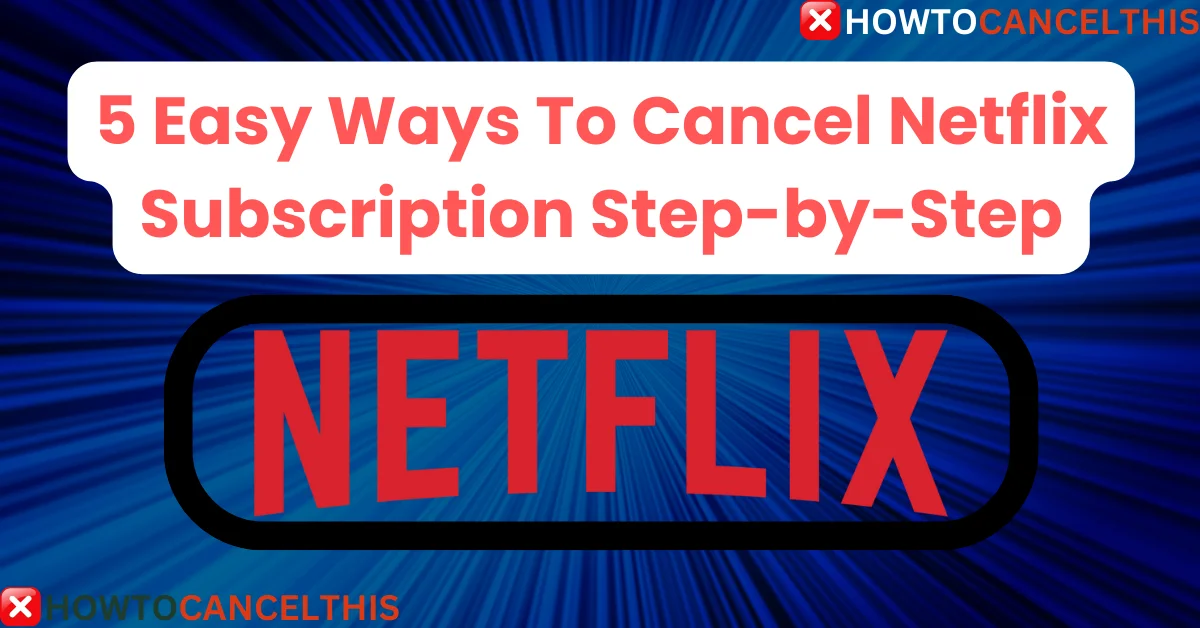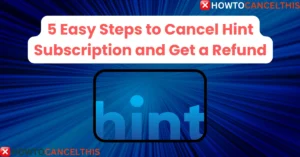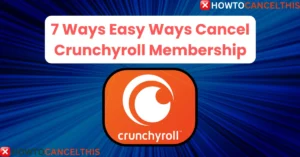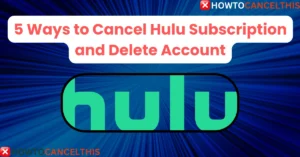Netflix has become a go-to streaming service for millions worldwide, providing easy access to an extensive library of movies, TV shows, documentaries, and original content. With its vast array of genres and affordable subscription plans, Netflix offers something for everyone. However, you might consider canceling your subscription for a variety of reasons, from exploring other streaming options to saving on monthly costs.
In this article, we’ll walk you through a comprehensive guide on how to cancel Netflix subscription. This includes a breakdown of Netflix plans and pricing, different methods to cancel, and even alternative platforms to explore if you decide to make a switch.
What is Netflix?
Netflix is a subscription-based streaming service that started as a DVD rental-by-mail service in 1997. Over time, it evolved into a streaming giant, hosting thousands of shows and movies, including exclusive Netflix Originals. Some of its popular originals include Stranger Things, The Crown, and Bridgerton. Netflix is available on various devices, from smart TVs and streaming sticks to smartphones and tablets, making it convenient to access content from anywhere with internet access.
Key Features of Netflix
- Vast Library of Content: Thousands of movies, shows, and documentaries from various genres.
- Original Productions: Exclusive Netflix Originals available only to subscribers.
- Multiple Profiles: Customizable profiles for different users within a single account.
- Content Downloading: Ability to download content for offline viewing on mobile devices.
- Parental Controls: Options for parents to manage what their children can watch.
- Cross-Device Compatibility: Accessible on multiple devices, from mobile phones to smart TVs.
- Personalized Recommendations: Algorithms that recommend content based on viewing history.
Netflix Pricing Plans
Netflix offers multiple pricing tiers to accommodate different viewing needs. Here’s a closer look at the available plans and their features:
Netflix charges customers monthly based on the plan they select, and each plan offers different viewing benefits:
| Plan | Features | Price (USD) |
|---|---|---|
| Standard with Ads | Ad-supported, most content available, watch on 2 devices at a time, Full HD streaming | $6.99/month |
| Standard | Ad-free, unlimited content, watch on 2 devices, Full HD streaming | $15.49/month |
| Premium | Ad-free, unlimited content, watch on 4 devices, 4K UHD streaming, spatial audio | $22.99/month |
Additional Notes
- Standard with Ads is a budget option but comes with ad interruptions and may lack some content available on other plans.
- Premium Plan also offers Netflix’s special spatial audio for enhanced sound quality and options to add extra members who don’t live with you.
How to Cancel Netflix Subscription
Canceling your Netflix subscription is a straightforward process, but it varies depending on how you initially subscribed. Follow these detailed steps based on the method of your subscription:
1. How to Cancel Netflix Subscription from the Web Browser
If you subscribed directly through Netflix, here’s how to cancel your membership from a web browser on desktop or mobile:
- Go to the Netflix website and log in.
- Click on your profile picture in the top right corner and select Account.
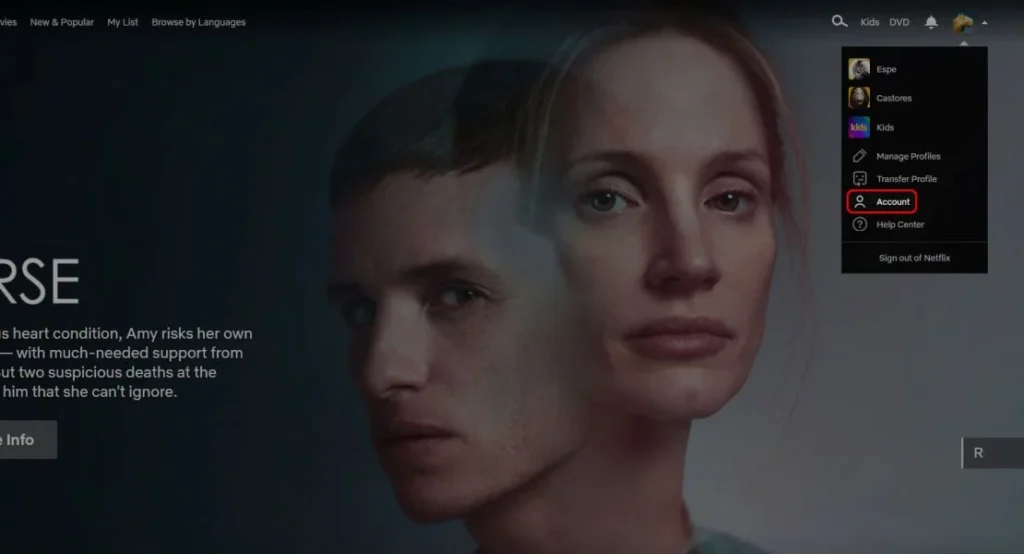
- Scroll down to Membership & Billing and click Cancel Membership.
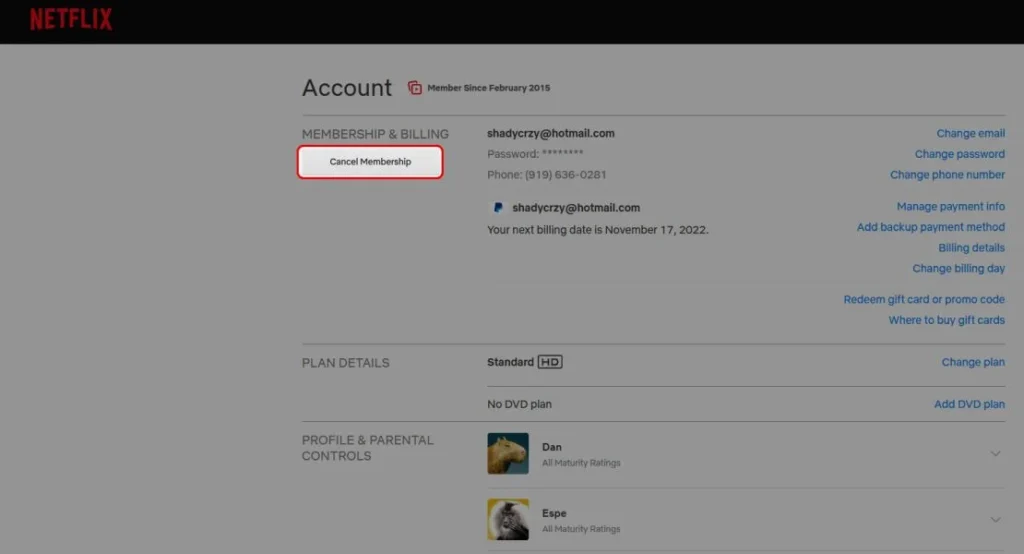
- You’ll be redirected to a confirmation page showing the date your subscription will end.
- Click Finish Cancellation to confirm. You’ll also be prompted to complete a survey to provide feedback about your reason for canceling.
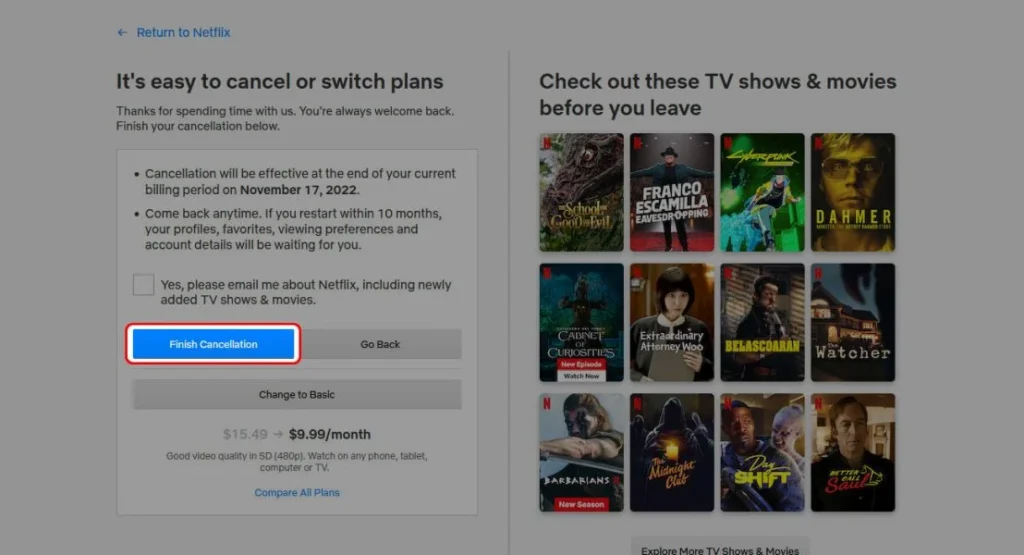
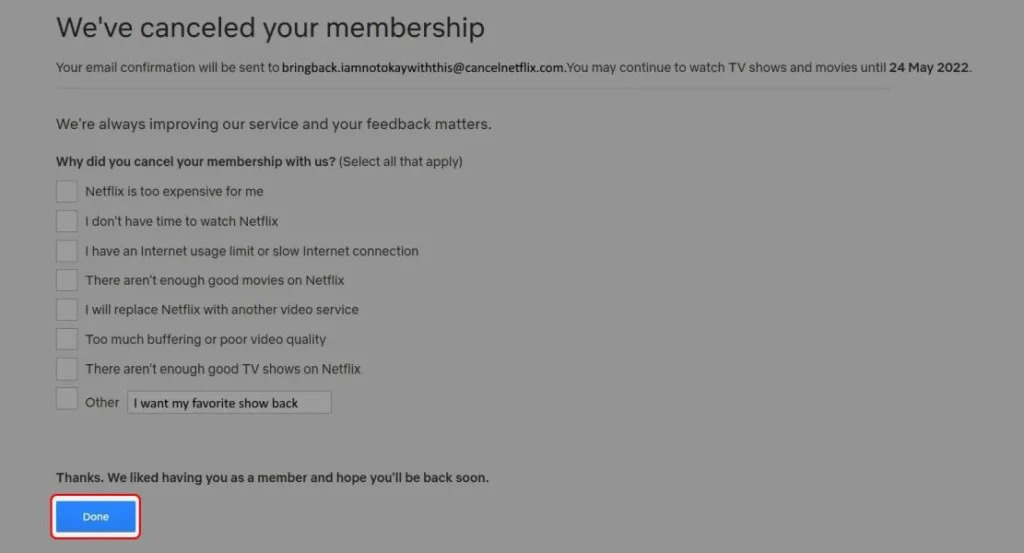
Note: If you cancel mid-month, your subscription will remain active until the end of the billing cycle. You won’t be billed again after that.
2. How To Cancel Netflix Subscription From The Mobile App
To cancel your Netflix subscription directly from the Netflix mobile app:
- Open the Netflix app and log in.
- Tap your Profile Icon in the top right.
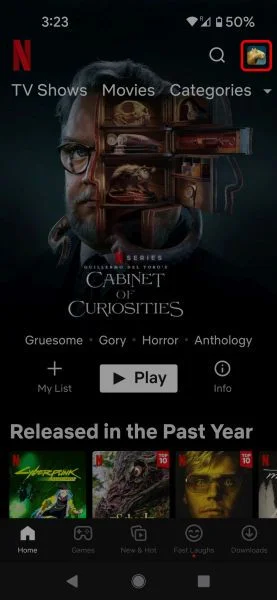
- Select Account (this will open your account page in a web view).
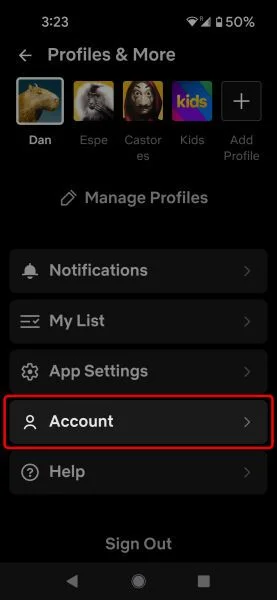
- Scroll to Membership & Billing and tap Cancel Membership.
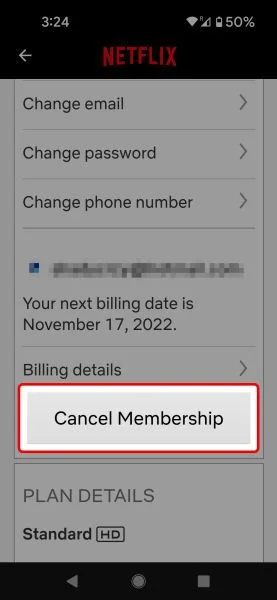
- Follow the prompts to confirm.
3. How to Cancel Netflix Subscription Through the Google Play Store on Android
If you subscribed to Netflix via the Google Play Store on your Android device, use these steps to cancel:
- Open the Google Play Store app on your Android device.
- Tap on your profile icon in the upper-right corner and select Payments & Subscriptions.
- Go to Subscriptions and find Netflix.
- Tap Cancel Subscription and confirm your choice to complete the cancellation process.
4. How to Cancel Netflix Subscription Through Apple (iOS Devices)
For users who subscribed via an iPhone or iPad through Apple’s App Store:
- Open the Settings app on your iOS device.
- Tap on your name at the top, then select Subscriptions.
- Choose Netflix from your list of subscriptions.
- Tap Cancel Subscription and confirm.
5. How to Cancel Netflix Subscription Through iTunes (PC)
If you started your subscription on iTunes, you’ll need to cancel it through the iTunes application:
- Open iTunes on your PC and click Account in the top menu.
- Select View My Account.
- Scroll to Settings and click Manage next to Subscriptions.
- Find Netflix in the list and click Edit, then select Cancel Subscription.
How to Pause Your Netflix Membership
If you’re not ready to fully cancel your Netflix subscription but want to take a break, you have the option to pause your membership. This temporary pause allows you to stop monthly charges for a limited time while retaining access to your Netflix account information, watch history, and profile. Here’s how it works and what you need to know.
Key Points About Pausing Your Netflix Membership
- Availability: Pausing is not available to users on the Basic plan or those using certain primary payment methods (e.g., Direct Debit, Gift Cards).
- Duration: You can pause your membership for one month, and Netflix will not charge you during this period.
- Resumption: After one month, your account will automatically resume, and billing will restart.
Steps to Pause Your Netflix Membership
To pause your Netflix membership, follow these steps:
- Go to the “Cancel Membership” Page: Log into your Netflix account on a web or mobile browser. Go to the “Account” page, select Cancel Membership, and then click Pause for 1 Month.
- Confirm Pause: This option ensures your account will be paused for one billing cycle. During the pause period, you won’t be able to stream or download content, but you can still browse Netflix and add titles to “My List.”Note: Pausing isn’t available within the Netflix app itself and can only be accessed via a browser.
Extending a Paused Membership
If you need more than a month, Netflix allows you to extend your pause for up to two additional months, but the total pause period cannot exceed three months.
- Receive Extension Notification: Approximately a week before your paused membership is set to reactivate, Netflix will display an option to extend the pause.
- Extend the Pause: On the “Account” page, click Extend Pause from the “Ready to watch?” banner at the top of the screen. Your account will remain paused for another month.Important: If you do not see the option to extend, it could mean you have either exhausted the three-month limit or your payment method does not qualify for extended pauses.
How to Unpause Your Netflix Membership
If you decide to resume your subscription early, you can unpause your membership at any time:
- Access Your Account Page: Log in on a web or mobile browser, navigate to your Account page.
- Select Unpause Now: On the “Ready to watch?” banner at the top of your Account page, select Unpause Now.Upon reactivation, you’ll be charged immediately, and your new billing date will reset based on the day you unpaused your membership.Note: If your account is linked to a package or bundle through a third-party provider, unpausing may take up to 24 hours.
Pausing your Netflix membership is a flexible option for those who want to take a break without permanently losing their account data and preferences.
Refund Policy and Important Notes
Netflix does not generally offer refunds. When you cancel, your account will remain active until the end of the billing cycle, but no partial refunds are given for unused time. However, if you subscribed through a third party (like Google Play or Apple), their specific refund policies might apply.
Some points to remember:
- No Refunds for Early Cancellation: Netflix’s policy does not issue refunds for any unused portion of the billing period.
- Billing Cycle: You’ll retain access to Netflix until the end of your billing period, regardless of when you cancel.
Customer Support Information
For any issues or further assistance with cancellation or billing, Netflix offers several support options:
| Method | Details |
|---|---|
| Phone Support | (888) 638-3549 |
| info@account.netflix.com | |
| Contact Form | Submit issues through the Netflix Help Center |
| Live Chat | Available on Netflix’s official website |
10 Alternatives to Netflix
If you’re considering canceling Netflix to try out other streaming services, here are some popular alternatives:
| Service | Unique Features |
|---|---|
| Hulu | Live TV option, next-day airing for TV shows |
| Amazon Prime Video | Included with Amazon Prime, exclusive movies |
| Disney+ | Disney, Marvel, Pixar, Star Wars content |
| HBO Max | Premium HBO content, Warner Bros movies |
| Apple TV+ | Exclusive Apple Originals |
| Peacock | NBC content, ad-supported free tier |
| Paramount+ | CBS and Viacom content, live sports |
| Discovery+ | Nature, reality, and documentary-focused shows |
| YouTube Premium | Ad-free YouTube, original content |
| Sling TV | Affordable live TV streaming, customizable plans |
Conclusion
Canceling your Netflix subscription is a straightforward process, with steps varying depending on how you originally subscribed. Whether you’re canceling to try a new streaming service or taking a break, you can always restart your membership later if you change your mind. Netflix holds your account details for 10 months, preserving your watch history and profile information for easy reactivation.
With a wide range of alternative streaming services available, there’s no shortage of options if you decide Netflix is no longer for you.
FAQs
- How long can I watch Netflix after cancellation?
- You can access Netflix until the end of your current billing cycle.
- Will I receive a refund after canceling?
- No, Netflix doesn’t offer refunds once the billing cycle has begun.
- Can I resume my subscription later?
- Yes, Netflix retains your account details for 10 months after cancellation.
- How can I check my subscription end date?
- Go to your account page and view your billing details to find the end date.
- Is Netflix customer service available 24/7?
- Yes, Netflix offers 24/7 customer support via phone and live chat.