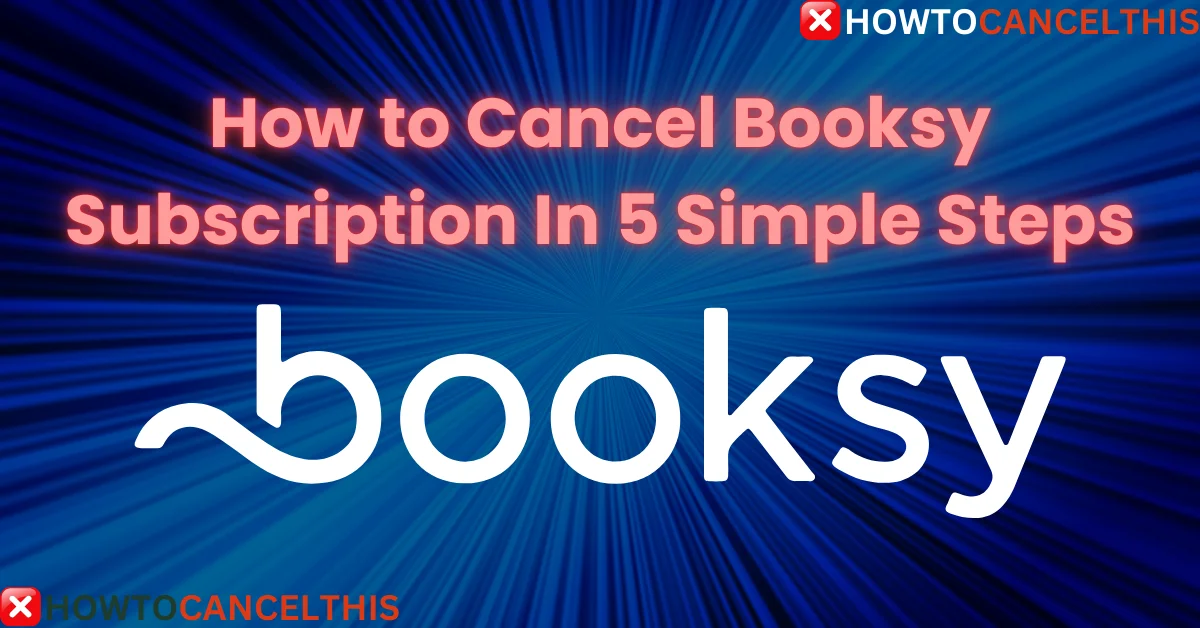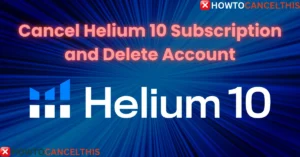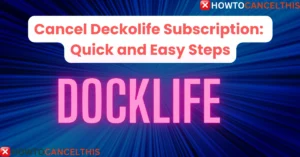Booksy is a popular platform designed for appointment booking, particularly in the beauty and wellness industry. It allows businesses to manage their schedules, payments, client interactions, and more through a user-friendly interface. With features like automated marketing, customizable calendars, and seamless payment options, Booksy has become a go-to solution for many professionals looking to streamline their business operations.
Booksy Subscription Details
Booksy offers various subscription plans to cater to different business needs. Below is an overview of the typical subscription options:
| Plan | Features | Price |
|---|---|---|
| Basic Plan | Standard booking tools, calendar management, client communication | $29.99/month |
| Standard Plan | Additional marketing tools, advanced reports, and integrations | $59.99/month |
| Premium Plan | All features, including priority support and custom integrations | $99.99/month |
Prices and features may vary based on the region and specific business needs.
How to Cancel Booksy Subscription
If you decide to cancel your Booksy subscription, the process varies depending on how you initially subscribed. Below are the detailed steps for each method:
1. Cancel Through Booksy Support
The most direct way to cancel your Booksy subscription is by contacting their support team:
- Email: Send an email to info.us@booksy.com with your account details and a request to cancel your subscription.
Once you submit your request, the support team will process the cancellation, and you will receive a confirmation once your subscription has been canceled.
2. Cancel Through the Booksy App
If you’re using the Booksy app, you can cancel your subscription directly from within the app:
- Open the Booksy App: Log in to your account.
- Go to Account Settings: Navigate to the Account tab.
- Manage Subscription: Find the Subscription section and select Cancel Subscription.
- Confirm Cancellation: Follow the prompts to confirm the cancellation.
This method is convenient and ensures that your subscription is canceled immediately.
3. Cancel Through the Booksy Website
You can also cancel your subscription via the Booksy website:
- Log in to Your Account: Visit the Booksy website and log in.
- Navigate to Subscription Settings: Go to Account Settings and find the Subscription section.
- Cancel Subscription: Select Cancel Subscription and follow the on-screen instructions to complete the process.
This method is ideal if you primarily manage your account through a web browser.
4. Cancel Through iOS (App Store)
If you subscribed to Booksy through the iOS App Store, follow these steps:
- Open the Settings App: Go to the Settings app on your iPhone or iPad.
- Tap Your Name: This will take you to your Apple ID settings.
- Select Subscriptions: Tap on Subscriptions to view all active subscriptions.
- Tap Booksy: Find Booksy in the list of subscriptions.
- Cancel Subscription: Tap Cancel Subscription and confirm your choice.
This will immediately cancel your subscription through Apple’s payment system.
5. Cancel Through Google Play Store
If you subscribed via the Google Play Store, use the following steps:
- Open the Google Play Store: Ensure you’re signed in with the correct Google account.
- Tap on Your Profile Icon: Located in the top-right corner.
- Select Payments & Subscriptions: Tap Subscriptions to see your active subscriptions.
- Find Booksy: Tap on the Booksy subscription.
- Cancel Subscription: Choose Cancel Subscription and follow the prompts to confirm.
By canceling through Google Play, your subscription will be stopped, and you won’t be billed in the next cycle.
How Do I Close My Booksy Account?
Closing your Booksy account is a separate process from canceling your subscription. To close your account permanently:
- Contact Customer Support:
- You will need to reach out to Booksy’s support team by email at info.gb@booksy.com or by phone. They will guide you through the steps to close your account.
- Verify Closure:
- Make sure to confirm that your account has been fully deactivated to avoid any future charges or data retention.
Read More: Cancel Cleo Subscription
What is Booksy’s Cancellation Policy?
Booksy’s cancellation policy allows businesses to enforce cancellation fees when clients cancel appointments at the last minute. Here’s a brief overview:
- Customizable Policy: You can set your own cancellation policy, including how much notice is required for cancellations and the fee for late cancellations.
- Automatic Charges: If you have a client’s card on file, you can automatically charge a cancellation fee for no-shows or last-minute cancellations.
How Do I Set Up a Cancellation Fee on Booksy?
Setting up a cancellation fee on Booksy is straightforward:
- Go to Booking Settings:
- Access the Booking Settings section in your Booksy account.
- Define Cancellation Fees:
- Under the Cancellation Policy settings, you can set the amount for the cancellation fee.
- Decide if the fee applies to all services or specific ones.
- Enable Automatic Charging:
- If you have clients’ payment details stored, you can enable automatic charges for cancellation fees.
How Do I Remove a Card from Booksy?
If you need to remove a payment card from your Booksy account, follow these steps:
- Access Payment Settings:
- Go to the Payment section in your account settings.
- Select the Card:
- Choose the card you wish to remove.
- Remove Card:
- Click on the option to remove or delete the card from your account.
This guide covers everything you need to know about managing your Booksy subscription, from cancellation to account closure and beyond. Ensure that you follow the correct procedures to avoid any unnecessary charges or complications.