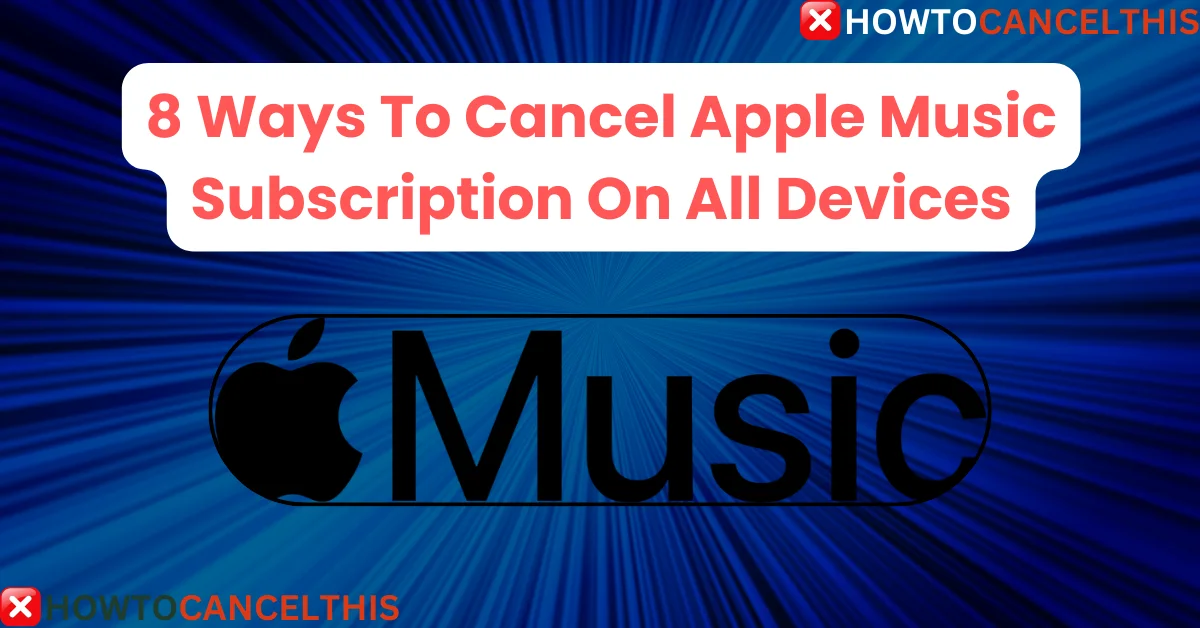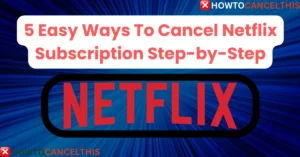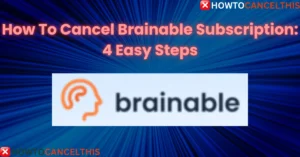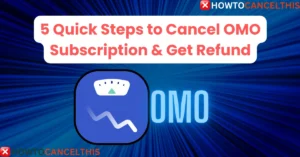Apple Music, launched in 2015, has quickly become one of the leading music streaming services in the world. With over 60 million subscribers as of 2021, it offers users access to a vast library of songs, albums, and playlists. The service provides features like offline listening, curated playlists, and exclusive content from top artists. Despite its popularity, there may come a time when you want to cancel your Apple Music subscription. Whether you’re looking to switch to a different service or just cut down on expenses, here’s a detailed guide on how to cancel Apple Music subscription.
Apple Music has transformed how millions of people consume music globally. With over 70 million songs, a wide array of expertly curated playlists, and the innovative Apple Music 1 radio, it offers something for every music lover. As of 2021, Apple Music boasted over 60 million subscribers, making it one of the top music streaming platforms alongside Spotify and Amazon Music.
One of the standout features of Apple Music is its integration with Apple’s ecosystem. Users can seamlessly access their music library across iPhones, iPads, Macs, Apple Watches, and even through web browsers. The platform’s high-quality audio streaming and personalized music recommendations based on user preferences have helped it gain a loyal user base.
However, there are various reasons you might consider canceling your Apple Music subscription. Some users may prefer other streaming services like Spotify, Tidal, or Amazon Music Unlimited. Others might be looking to cut down on subscription costs or take advantage of offers from competing services. Additionally, some users may simply want to try out other music platforms that better suit their listening habits.
Before canceling your Apple Music subscription, it’s essential to understand the cancellation process, the available alternatives, and any potential impacts on your music library and downloaded content. This comprehensive guide will provide all the necessary information and steps to ensure a smooth cancellation process.
What is Apple Music?
Apple Music is a subscription-based music streaming service that provides access to a vast catalog of over 70 million songs. It offers a variety of features designed to enhance the music listening experience:
- Curated Playlists: Expertly crafted playlists tailored to your musical tastes and activities.
- Radio Stations: Access to Apple Music 1, a 24/7 global radio station featuring exclusive shows from renowned artists.
- Offline Listening: Download songs, albums, and playlists for offline listening.
- High-Quality Audio: Stream music in high-quality audio formats.
- Lyrics: View real-time lyrics while listening to your favorite tracks.
- Seamless Integration: Works across Apple devices and syncs your music library.
Apple Music Pricing Plans
Apple Music offers several subscription plans to cater to different user needs:
| Plan | Cost | Features |
|---|---|---|
| Individual | $10.99 per month | Access across devices, curated playlists, Apple Music Sing real-time lyrics, offline listening, and Apple Music Classical app. |
| Student | $5.99 per month | Same as Individual plan, plus free Apple TV+ access. Available for up to four years while enrolled as a student. |
| Family | $16.99 per month | Same as Individual plan, but with access for up to six people, each with their personal account. |
Things to Consider Before Canceling Apple Music
Before canceling your Apple Music subscription, consider the following key points:
- Download Music Offline: Make sure to download your desired playlists or albums to your device through the Apple Music app so you can access them even without an internet connection.
- Enable Airplane Mode: Once on the plane, turn on airplane mode on your phone or tablet to disable cellular data and Wi-Fi, which will prevent streaming issues.
- Check Your Settings: Double-check that your Apple Music app is set to play downloaded music when offline.
- Contact the Airline: If you’re experiencing issues with Apple Music access on a particular flight, reach out to the airline customer service to inquire about their in-flight entertainment options and potential troubleshooting steps.
- Check for Updates: Ensure your Apple Music app is updated to the latest version, which may resolve compatibility issues.
- Consider Alternative Music Apps: If you have access to another music streaming service with offline capabilities, you can use that as a backup.
How to Cancel Apple Music Subscription: 8 Different Ways
Canceling your Apple Music subscription can be done through various methods depending on the device you’re using. Here are eight ways to cancel your Apple Music subscription:
How to Cancel Apple Music Subscription on iOS/iPadOS
- Step 1: Open the Settings app.
- Step 2: Tap your name.
- Step 3: Tap “Subscriptions.”
- Step 4: Choose the Apple Music entry.
- Step 5: Tap “Cancel Subscription” or “Free Trial” if on a trial.
- Step 6: Confirm the cancellation.
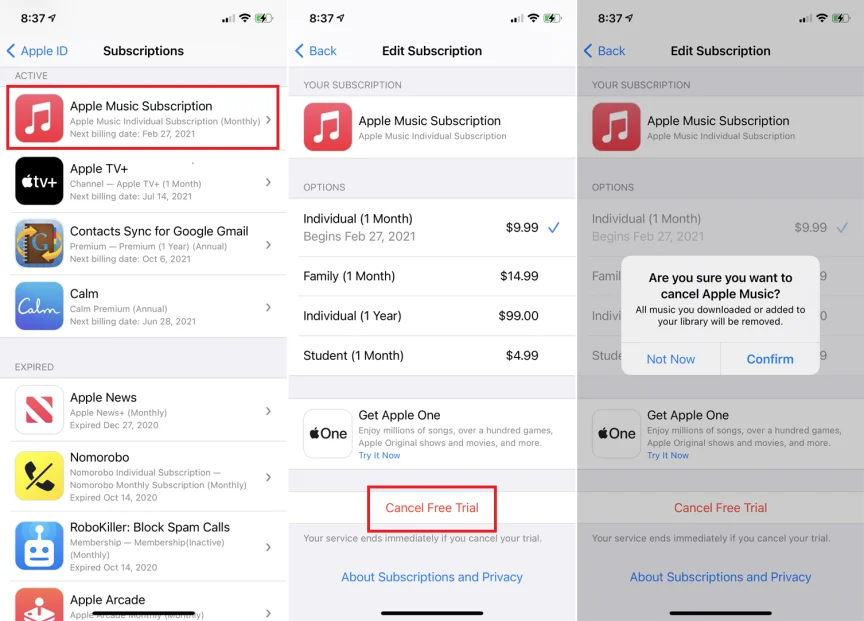
How to Cancel Apple Music Subscription on a Mac Through the App Store
- Step 1: Open the App Store on your Mac.
- Step 2: Click your account name and image in the lower-left corner.
- Step 3: Click “Account Settings” in the top-right corner.
- Step 4: In the Account Information page, scroll to “Manage.”
- Step 5: Click “Manage” next to Subscriptions.
- Step 6: Click “Edit” beside Apple Music.
- Step 7: Choose “Cancel Subscription” and confirm.
How to Cancel Apple Music Subscription Through the Apple Music App
- Step 1: Tap the “Listen Now” icon.
- Step 2: Tap the profile icon in the upper right corner.
- Step 3: On the account page, select “Manage Subscription.”
- Step 4: Modify or cancel the subscription as needed.
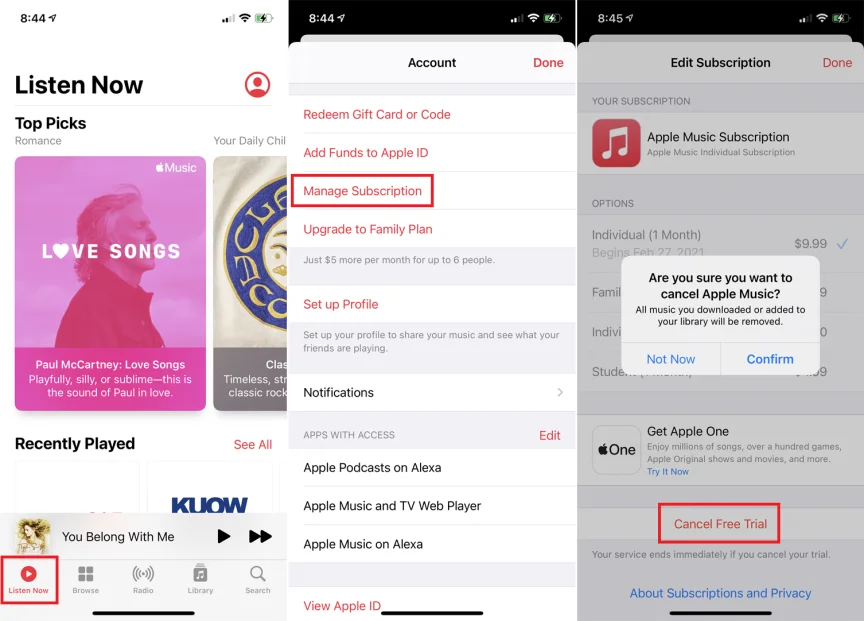
How to Cancel Apple Music Subscription on Mac OS Catalina or Big Sur
- Step 1: Click the Apple icon.
- Step 2: Go to System Preferences > Apple ID > Media & Purchases.
- Step 3: Click “Manage” beside Subscriptions.
- Step 4: Find and click “Edit” next to Apple Music.
- Step 5: Click “Cancel Subscription.”
- Step 6: Confirm and click “Done” to close the window.
How to Cancel Apple Music Subscription Through iTunes
- Open iTunes and sign in with the Apple ID linked to Apple Music.
- Click the user account avatar in the top right.
- Select “Account Info” from the drop-down and enter your password if prompted.
- In “Account Info,” scroll to “Settings” and click “Manage” beside Subscriptions.
- Click “Edit” next to Apple Music and go to the “Automatic Renewal” section.
- Choose “Off” for Automatic Renewal.
- Confirm by selecting “Turn Off.” Your subscription is now canceled.
How to Cancel Apple Music Subscription Through Apple TV
- On your TV, navigate to Settings.
- Choose Users and Accounts and select your account name.
- Access Subscriptions and locate the Apple Music Membership.
- Change or cancel the subscription as desired.
How to Cancel Apple Music Subscription Through the Web
- Open a web browser and visit the Apple Music site.
- Click “Sign In” on the top right and log in.
- Click the account icon at the top right.
- Choose “Settings” from the drop-down.
- Scroll to the bottom and click “Manage” under Subscriptions.
- In the “Edit Your Subscription” window, click “Cancel Subscription” and confirm.
How to Cancel Apple Music Subscription on Android
- Launch the Apple Music app.
- Tap the three-dot menu in the top right corner.
- Choose “Account.”
- Go to “Subscription” and select “Manage Subscription.”
- Tap “Cancel Subscription” and confirm.
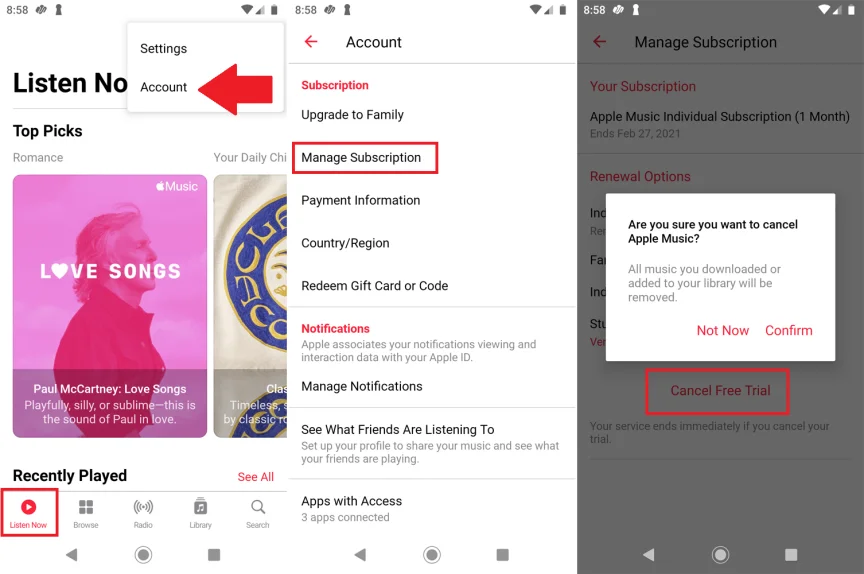
What Happens After You Cancel Apple Music?
After canceling your Apple Music subscription, the service will no longer charge you. However, you should note that:
- If you cancel during a free trial, you will lose access to the songs and features once the trial ends.
- Any downloaded music will be removed from your device, and you will no longer have access to the Apple Music catalog.
- You will still have access to any purchased music that you’ve downloaded to your device.
How to Cancel Apple Music Subscription and Get Refund
- Go to music.apple.com and sign in.
- Tap the My Account icon and choose Settings.
- Scroll to Subscriptions and choose Manage.
- Select Cancel Subscription and confirm.
- Visit reportaproblem.apple.com to request a refund if needed.
Request a Refund for Apps or Content You Bought from Apple
- Sign in to reportaproblem.apple.com.
- Tap or click “I’d like to,” then choose “Request a refund”.
- Choose the reason why you want a refund, then choose Next.
- Select the app, subscription, or other item, then choose Submit.
- Wait 24 to 48 hours for an update on your request.
10 Alternatives to Apple Music
- Spotify: Offers a vast music library and personalized playlists.
- Amazon Music: Provides access to millions of songs with a Prime membership.
- Pandora: Uses a unique Music Genome Project to recommend songs.
- Deezer: Features high-quality audio and offline listening.
- Tidal: Known for its high-fidelity sound and exclusive content.
- YouTube Music: Integrates with YouTube for a mix of music videos and songs.
- SoundCloud: Great for discovering new and independent artists.
- Google Play Music: Offers a large music library and cloud storage.
- iHeartRadio: Combines music with radio stations and podcasts.
- SiriusXM: Provides a wide range of music channels and talk radio.
Conclusion
Canceling your Apple Music subscription is a straightforward process, but it’s important to consider the implications on your music library and downloaded content. Whether you’re switching to another streaming service or cutting down on subscription costs, this guide provides multiple ways to cancel your Apple Music subscription across different devices.
FAQs
How do I cancel my Apple Music subscription?
Go to music.apple.com, sign in, tap the My Account icon, choose Settings, scroll to Subscriptions, and select Cancel Subscription.
How do I request a refund for an app or content I bought from Apple?
Sign in to reportaproblem.apple.com, tap “I’d like to,” choose “Request a refund,” select the reason, choose the item, and submit.
How long does it take to get a refund from Apple?
It usually takes 24 to 48 hours for Apple to update your request, but it might take additional time for the funds to return to your payment method.
What should I do if I can’t find the charge on reportaproblem.apple.com?
Search your email for a receipt from Apple, check if another account was used, and try signing in with the correct Apple Account.
Are there any free alternatives to Apple Music?
Yes, Spotify and SoundCloud offer free versions with ads, and YouTube Music also has a free tier4.