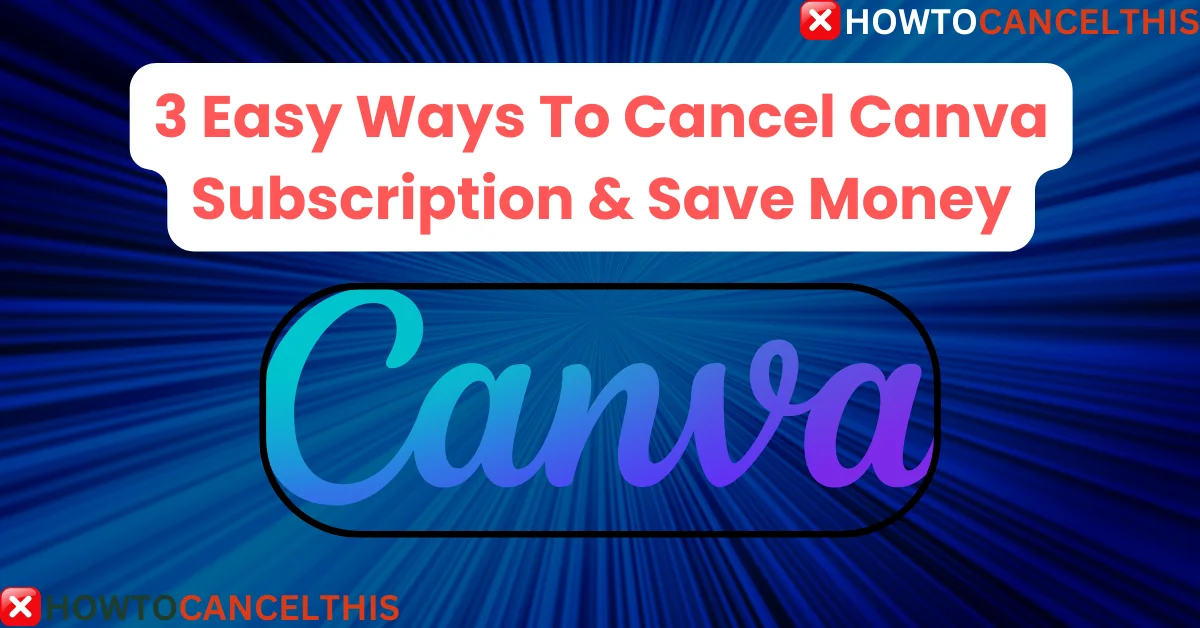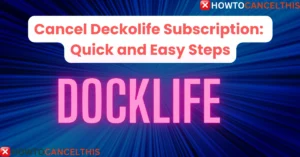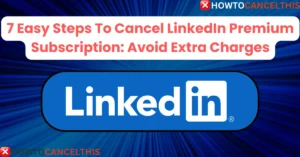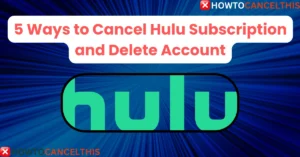Are you overwhelmed by a multitude of subscriptions and looking to cut back on expenses? Or perhaps Canva’s services no longer meet your creative needs? If you’re wondering how to cancel Canva subscription, you’re in the right place. Before we dive into the detailed steps for cancellation, let’s first understand what Canva is and its features.
What is Canva?
Canva is a popular graphic design platform used by millions around the world to create a wide variety of visual content. From social media posts to presentations, Canva offers an intuitive interface and a plethora of templates that make designing easy and accessible for everyone.
Features of Canva:
- Extensive Templates Library: Thousands of customizable templates for every design need.
- Drag-and-Drop Editor: Simple tools that make design easy even for beginners.
- Collaboration Tools: Share and collaborate on designs with team members in real-time.
- Brand Kit: Keep your brand’s colors, fonts, and logos consistent across all designs.
- Stock Photos and Graphics: Access to millions of free and premium photos, illustrations, and icons.
- Publishing Tools: Export designs in various formats or publish directly to social media.
With these robust features, Canva empowers users to create professional-quality graphics effortlessly. However, despite its advantages, there may be reasons why you might want to cancel your Canva subscription.
Pricing Plans
Canva offers multiple subscription plans tailored to different needs, ranging from individual users to large teams. The base plan is free, providing access to essential features, while the Pro and Enterprise plans unlock advanced functionalities.
Let’s take a closer look at the pricing plans in the table below:
| Plan | Cost | Features |
|---|---|---|
| Free | $0 | Access to basic features, templates, and graphics |
| Pro | $12.99/month or $119.99/year | Access to premium templates, advanced tools, unlimited folders, and more |
| Enterprise | Custom pricing | Advanced collaboration, custom templates, dedicated support, and more |
For individual users or small teams, the Pro plan offers significant value with a host of additional features that enhance creativity and productivity. The Enterprise plan, on the other hand, caters to large organizations with specific needs.
Reasons to Cancel Canva Subscription
There can be several reasons why you might decide to cancel your Canva subscription. Here are some common ones:
- Cost Savings: With multiple subscriptions piling up, cutting down on unnecessary expenses becomes crucial.
- Alternative Tools: You might find other tools that better meet your design needs or offer more cost-effective solutions.
- Lack of Use: If you’re not using Canva as much as you anticipated, it may not justify the subscription cost.
- Preference for Other Platforms: Some users might prefer other platforms with different features or a different user interface.
- Team Changes: If your team structure changes, you might not need as many subscriptions or the features provided by Canva.
Assessing these reasons can help you make an informed decision about whether to continue or cancel your Canva subscription.
Points to Consider Before Canceling Canva Subscription
Before you proceed with canceling your Canva subscription, consider the following points:
- Active Projects: Ensure that all your active projects are completed or saved in a format that won’t be affected by the cancellation.
- Shared Designs: Notify your team members or collaborators about the cancellation to avoid any disruptions.
- Billing Cycle: Check your billing cycle and try to time your cancellation accordingly to maximize your subscription’s value.
- Data Backup: Make sure to download and back up all your important designs and data before canceling.
- Subscription Downgrade: If you’re not sure about canceling, consider downgrading to a free plan instead of completely canceling your subscription.
How to Cancel Canva Subscription
Canceling your Canva subscription is a straightforward process. Here are the detailed steps to cancel your subscription based on the type of device you are using.
1. Cancel Your Canva 30-Day Trial Subscription
If you’re on a trial subscription for the Pro account and decide it’s not for you, it’s best to cancel a day or two before the trial ends to avoid charges.
- On the Canva homepage, click on the cogwheel located on the top right corner of the screen.
- Select “Settings.”
- In the settings menu on the left-hand side, click on “Billings & plans.”
- Scroll down to “Subscriptions” for your team or personal account.
- Next to “Change Plans,” click on the three dots and select “Cancel trial.”
2. Cancel Canva Pro Subscription
- Click on the cogwheel on the Canva homepage.
- Under “Billings & plans,” scroll down to your plan and click on the three dots next to “Change plan.”
- Select “Cancel Subscription.”
3. Cancel Canva Subscription on Different Devices
- Cancel Canva Subscription Android App:
- Open Google Play and tap on your account.
- Tap on “Payments and Subscriptions.”
- Under “Subscriptions,” tap on “Canva” > “Cancel Subscriptions” and confirm the cancellation.
- Cancel Canva Subscription iOS App:
- Go to the Settings App and tap on your name.
- Tap “Subscriptions” > “Apple ID” > “View Apple ID.”
- Sign into your account, tap on “Subscriptions,” select “Canva,” and then “Cancel Subscription.”
- Cancel Canva Subscription On Mobile Web:
- Tap on the three lines for the menu option.
- Tap on the Settings (cogwheel), followed by “Billings & Plans.”
- Scroll down to your plan and tap on the three dots next to “Change Plans.” Select “Request Cancellation.”
How to Pause Canva Subscription
If you prefer to pause your Canva subscription rather than cancel it completely, Canva allows you to do so for a period of three months. Here’s how:
- Log in to the right Canva account or team.
- On the homepage, go to “Settings.”
- Select “Billing & plans.”
- On your plan, select the three dots (More actions).
- Select “Cancel subscription.”
- Select “Continue cancellation.”
- On the next screen, select “I want to pause my subscription,” then select “Continue cancellation.”
- Select “Pause for 3 months” to confirm.
Pause Canva Subscription On the Android App:
- Go to “Payments & Subscriptions.”
- Select “Subscriptions” > “Canva” > “Manage” > “Pause Payments.”
- Decide on how long you want to pause your subscription and confirm.
For iOS, the option to pause your subscription is not available in the app.
How To Delete Canva Account
You can delete your Canva account from the Settings page. Once deleted, your account can’t be recovered. If you’re a Canva Pro or Canva Teams user, cancel your plan first to avoid continuous charges. All your designs, folders, templates, uploads, as well as teams and apps that you created will be permanently deleted as well.
Quick tip:
To delete your account:
- Open Settings from the top corner of the homepage by clicking the gear icon.
- On the “Login & Security” tab, click “Delete account.”
- Confirm to finish. After submitting your request, your account will be deleted in 14 days. You can cancel your request by simply logging in to your account.
Error When Trying to Delete Account:
If you encounter an error, it likely means that you own a Creator or a Contributor team. These teams can only be deactivated on Canva’s end to prevent breaking designs using your library content and to continue paying you royalties.
To request the deletion of your public details and for the deactivation of your library content so it’s not available for new designs, contact Canva support.
If you still have questions or problems about deleting your account, contact Canva’s Support Team.
How to Get a Refund From Canva
If you were charged for a Canva subscription that you no longer want, you can request a refund by following these steps:
- Go to the Canva help center.
- Click on the “Contact support” button.
- Fill out the support request form, selecting “Billing and payments” as the topic.
- Explain that you would like to request a refund for an unfair charge. Include your Canva account email address, the date of the charge, the amount of the charge, and a brief explanation.
- Once submitted, Canva will review your request and respond as soon as possible.
Canva Customer Service
If you need further assistance, you can contact Canva’s customer service through the following methods:
| Method | Details |
|---|---|
| Phone | 1-888-796-6841 |
| support@canva.com | |
| Canva Help | Canva Help Center |
| Live Chat | Available on Canva’s website |
10 Alternatives to Canva
If you’re considering other design tools, here are ten alternatives to Canva:
| Service | Cost per Month | Notable Features |
|---|---|---|
| Adobe Spark | $9.99 | Professional templates, integrated with Adobe products |
| Piktochart | $12.50 | Easy infographics creation, data visualization tools |
| Crello | $9.99 | Templates for social media, animations |
| Snappa | $10 | Quick graphic design, easy templates |
| Visme | $25 | Presentations, infographics, data visualizations |
| Venngage | $19 | Infographic-focused, easy customization |
| DesignBold | $19.99 | Professional templates, intuitive design tools |
| PicMonkey | $7.99 | Photo editing, graphic design |
| Placeit | $7.47 | Mockup generator, logo maker |
| Stencil | $9 | Quick design, extensive stock photo library |
Conclusion
In this comprehensive guide on how to cancel Canva subscription, we’ve explored the various steps and considerations involved in managing your Canva account. Whether you’re looking to save money, explore alternative tools, or simply reassess your needs, canceling your subscription can be a wise decision. Remember to back up your data, inform your team, and evaluate your reasons thoroughly to make the best choice for your creative journey.
Key Takeaways:
- Canva offers a range of powerful design tools and templates.
- Cancelling your subscription involves a few simple steps, depending on your device.
- Consider other design tools if Canva no longer meets your needs.
FAQs
1. Can I get a refund for my Canva subscription?
Yes, you can request a refund through the Canva help center by providing relevant details about the charge and your account.
2. What happens to my designs after I cancel my Canva subscription?
You will still have access to your Canva designs, but some premium features may no longer be available after cancellation.
3. How do I cancel my Canva subscription if I signed up through the Google Play Store?
Go to Google Play, navigate to “Payments and Subscriptions,” find Canva, and select “Cancel Subscriptions.”
4. Is it possible to pause my Canva subscription?
Yes, Canva allows you to pause your subscription for three months, providing flexibility in case you need a break.
5. What are some alternatives to Canva for graphic design?
Alternatives include Adobe Spark, Piktochart, Crello, Snappa, and Visme, among others.