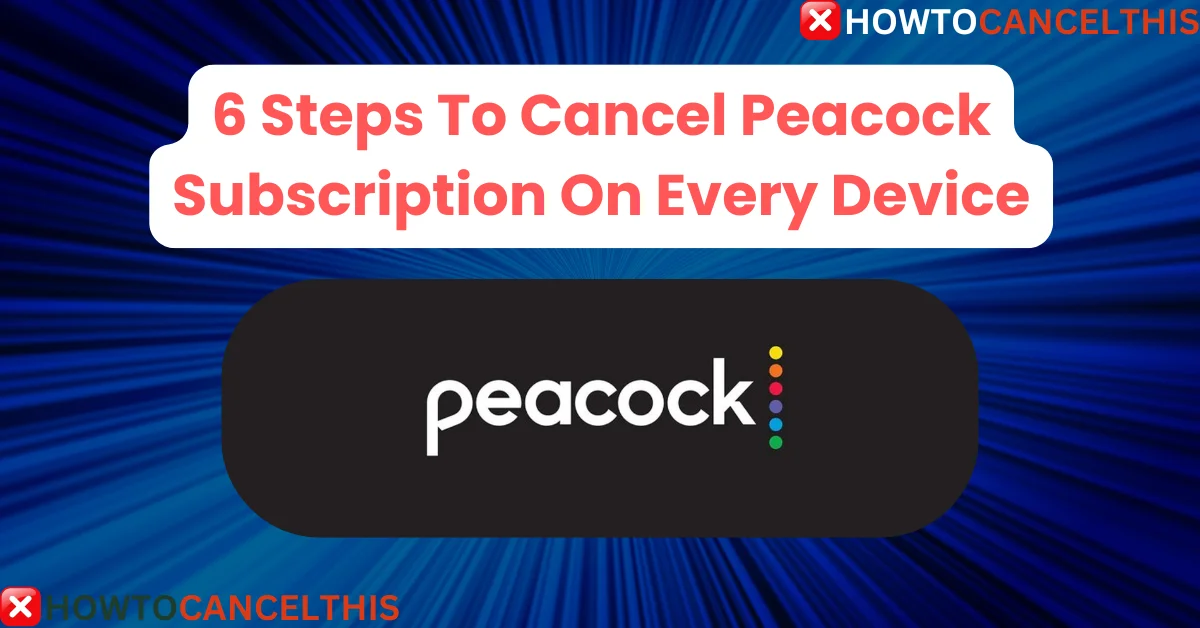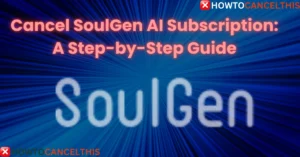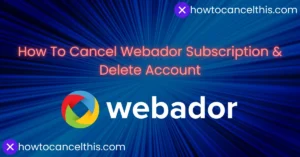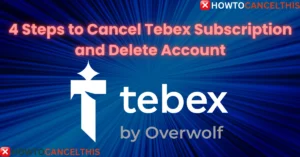Have you been enjoying shows and movies on Peacock TV but are now considering cancellation? You’re not alone! Peacock, NBCUniversal’s streaming platform, has captured many viewers with its variety of shows, movies, and live events, but sometimes, unsubscribing becomes necessary. Whether you’re adjusting your monthly budget or exploring new streaming services, canceling your Peacock subscription is straightforward.
What is Peacock TV?
Peacock TV offers a range of content across free and paid plans, with features including:
- Diverse Content: Movies, TV shows, live sports, and NBC classics.
- Exclusive Originals: Shows and films unique to Peacock’s platform.
- Live Sports: NFL, Premier League, WWE events, and more.
- Tiered Plans: Options from free to premium with different content and ad levels.
- User-Friendly App: Available on web, mobile devices, and smart TVs.
This guide will provide clear steps on how to cancel your Peacock subscription on multiple devices, plus alternatives and customer support options to make your transition smooth.
Pricing Plans
Before canceling, it’s helpful to know the different Peacock plans and their offerings. Here’s a breakdown:
| Plan | Cost per Month | Features |
|---|---|---|
| Free | $0 | Limited content with ads |
| Premium | $5.99 | Full library with ads, live events |
| Premium Plus | $11.99 | Full library with no ads, offline downloads |
How to Cancel Peacock Subscription
The cancellation method is similar across different devices, but it’s essential to follow the correct steps based on your payment platform. Below are the cancellation processes for various devices and platforms.
1. Cancel Peacock Subscription Online
- Go to PeacockTV.com and log in.
- Click on your profile icon in the top right corner.
- Navigate to Account.
- Choose Change or Cancel Plan.
- Click Cancel Plan and complete the cancellation questionnaire.
- Confirm your cancellation by clicking Cancel Plan.
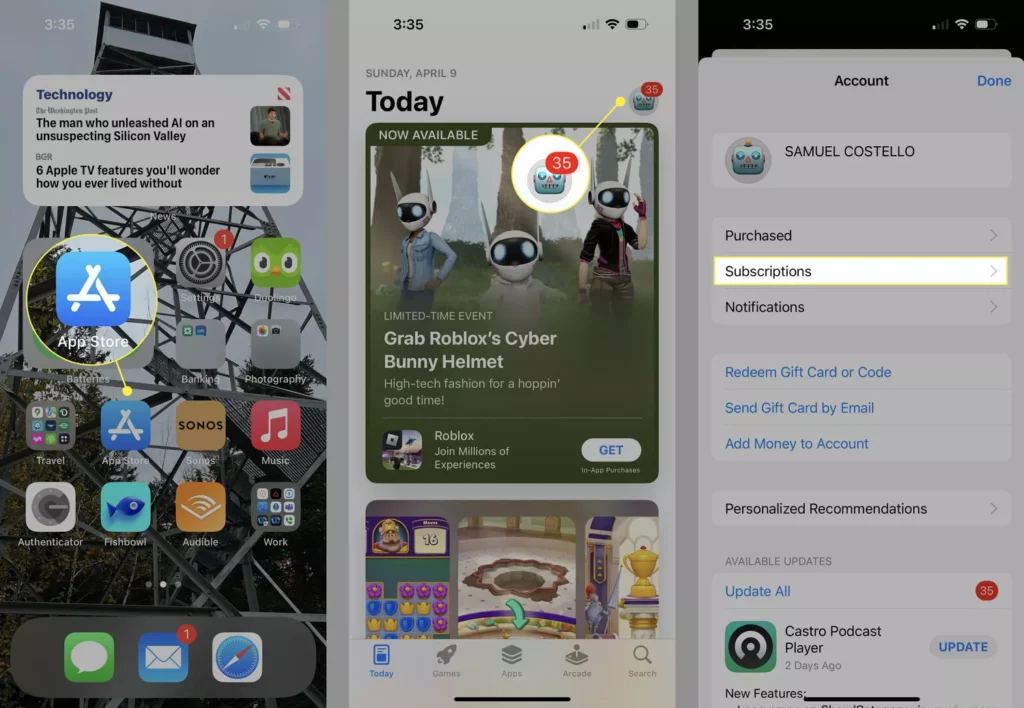
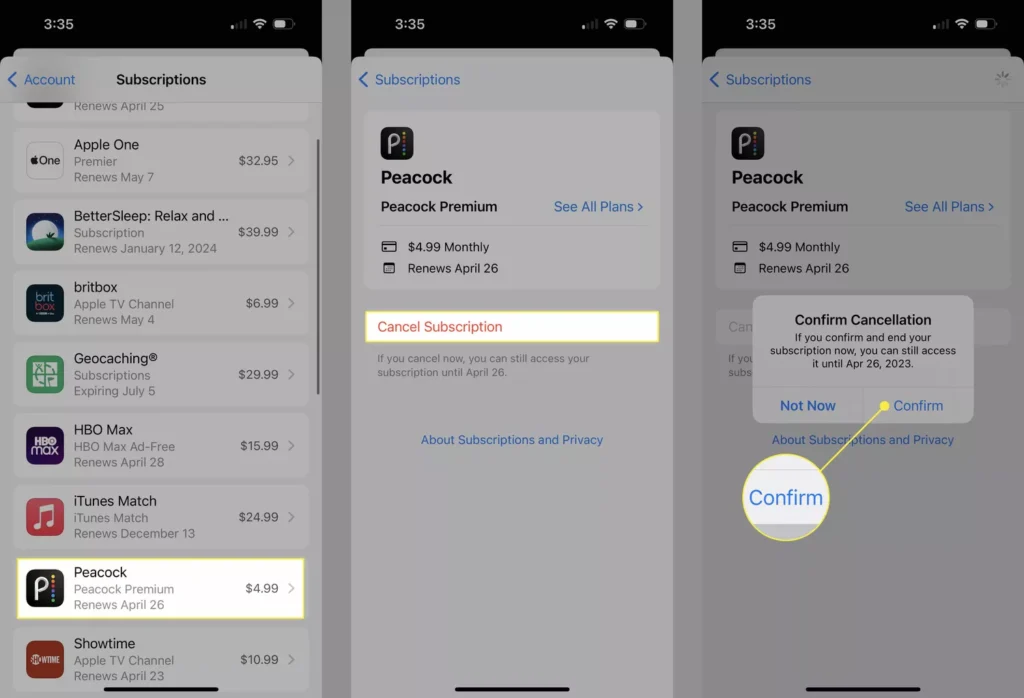
2. Cancel Peacock Subscription on iOS (iPhone/iPad)
- If Paying Peacock Directly:
- Open the Peacock app.
- Tap your profile icon, then select Plans & Payments.
- Choose Change or Cancel Plan, and tap Cancel Plan.
- If Paying Through iTunes:
- Open the App Store app.
- Tap your profile icon in the top right corner.
- Select Subscriptions and choose Peacock.
- Tap Cancel Subscription and confirm.
3. Cancel Peacock Subscription on Android
- If Paying Peacock Directly:
- Log in on the Peacock website.
- Go to Account and select Change or Cancel Plan.
- Complete the cancellation steps.
- If Paying Through Google Play:
- Open the Play Store app.
- Tap your account icon and go to Payments & Subscriptions.
- Select Subscriptions, choose Peacock, then tap Cancel Subscription.
4. Cancel Your Peacock Subscription Through Roku
- Press the Home button on your Roku remote.
- Navigate to the Peacock channel and press the Star button.
- Choose Manage subscription and select Cancel subscription.
- Confirm to complete the process.
5. Cancel Your Peacock Subscription Through Amazon
- Visit Amazon’s subscription management page.
- Under Manage Merchant Agreement, click Cancel Agreement.
- Confirm cancellation to end your subscription.
6. Cancel Your Peacock Subscription Through Xfinity
- Log in to your Xfinity account.
- Check your subscription status and click Unsubscribe.
- Confirm by selecting Unsubscribe on the next page.
How to Change, Downgrade, or Upgrade Your Peacock Subscription Plan
Peacock allows you to modify your subscription to suit your needs. Whether you want to switch to a free or a premium plan, here’s how to adjust:
- Visit PeacockTV.com and log in.
- Go to Plans & Payments.
- Select Change Plan and choose your desired subscription level.
- Confirm the changes.
How to Unsubscribe from Peacock Emails
To unsubscribe from Peacock marketing emails:
- Log in to your Peacock account.
- Navigate to Account Settings.
- Scroll to Communication Preferences.
- Uncheck Email Notifications to stop receiving updates.
How to Remove Your Payment Method from Peacock
You can update or remove your payment method on Peacock with these steps:
- Go to the Peacock website and log in.
- Click the profile icon in the upper-right corner.
- Select Account to access your subscription details.
- Scroll down to Update Payment Method.
- Choose PayPal or Credit Card and enter updated payment details.
- Confirm changes by clicking Save.
Customer Service for Peacock TV
If you need assistance with cancelation or account issues, Peacock offers multiple customer service options.
| Support Option | Contact Information |
|---|---|
| Phone | 1-877-262-2411 |
| support@peacocktv.com | |
| Contact Form | Peacock Support |
| Live Chat | Available on the Peacock website |
10 Alternatives to Peacock TV
If you’re canceling Peacock but still looking for great streaming content, here are ten alternatives to consider:
| Alternative | Starting Price per Month | Key Content Type |
|---|---|---|
| Netflix | $6.99 | Movies, TV series, documentaries |
| Hulu | $7.99 | TV shows, originals, live TV |
| Disney+ | $7.99 | Disney, Marvel, Star Wars |
| Amazon Prime | $8.99 | Movies, TV, Amazon originals |
| Apple TV+ | $4.99 | Original shows and movies |
| HBO Max | $9.99 | Warner Bros, HBO originals |
| Paramount+ | $5.99 | CBS, Viacom content |
| YouTube TV | $72.99 | Live TV, sports, movies |
| Sling TV | $40 | Live TV, on-demand content |
| fuboTV | $74.99 | Live sports, shows |
Conclusion
Canceling your Peacock subscription is a simple process, and it can be managed through several platforms, including the web, iOS, Android, Roku, and Xfinity. Whether you’re moving on to another streaming service or taking a break from subscriptions, understanding the cancellation options will ensure you avoid any unwanted charges.
Key Takeaways:
- Review your subscription options to determine the right cancellation path.
- Remember, you’ll have access until the end of your billing cycle, even after canceling.
- If you’re looking for new content options, several streaming alternatives can replace Peacock’s offerings.
FAQs
Can I cancel Peacock and get a refund?
- Peacock subscriptions are generally non-refundable, but you’ll retain access until the end of the billing cycle.
What happens to my Peacock account after cancellation?
- Once you cancel, your account reverts to a free plan, allowing limited access to content.
How do I cancel Peacock on my smart TV?
- Canceling on a smart TV requires accessing your account through Peacock’s website or the device’s subscription management settings.
Does Peacock offer a free trial?
- Peacock does not currently offer a free trial but has a free tier with limited content.
Can I restart my Peacock Premium subscription after canceling?
- Yes, you can reactivate your Peacock subscription at any time by selecting a paid plan.