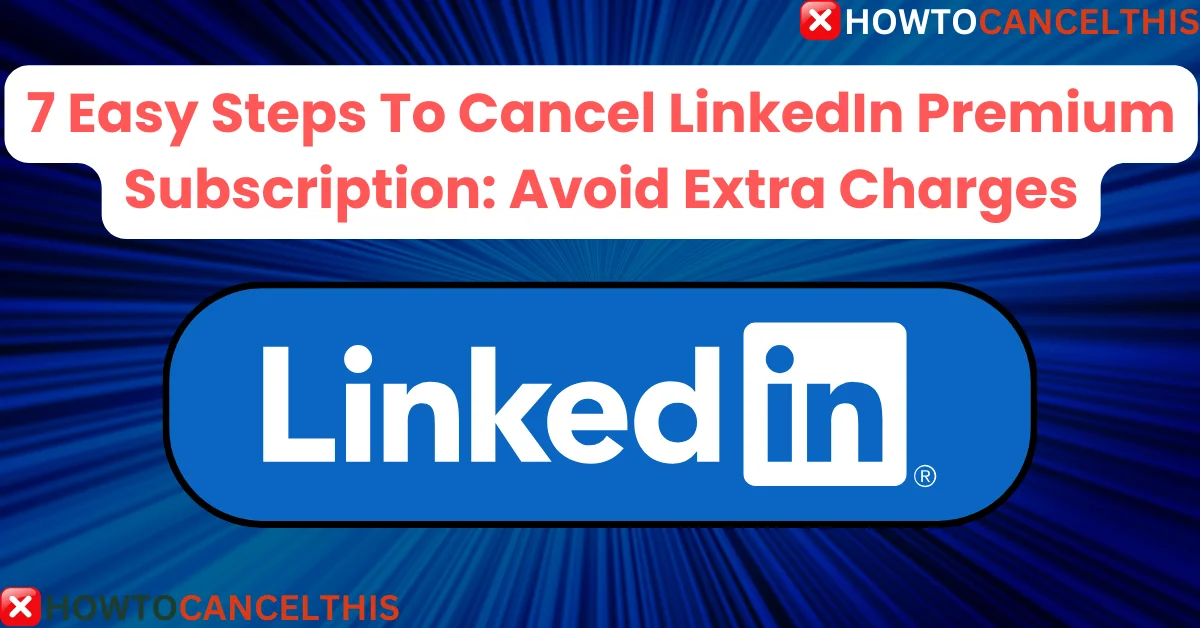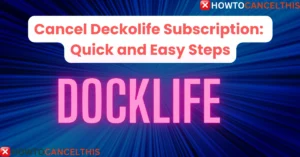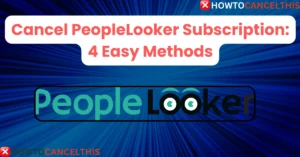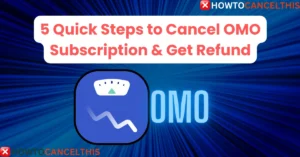LinkedIn Premium offers a suite of advanced networking tools, but if you find it’s no longer adding value, learning to cancel LinkedIn Premium can help you save on subscription costs. LinkedIn, the world’s largest professional networking platform, offers various premium plans designed to help users enhance their job search, expand professional networks, and access insights. Despite these benefits, LinkedIn Premium may not be necessary for everyone.
What is LinkedIn and What Does LinkedIn Premium Offer?
LinkedIn is a leading platform where professionals connect, explore career opportunities, and develop industry insights. Offering a standard, free membership, LinkedIn also provides LinkedIn Premium, which is a paid tier that unlocks extra features that can help users stand out in the job market or deepen business connections. Here’s a quick look at LinkedIn’s Premium features:
- InMail Messaging: Contact anyone, even if they’re not in your network.
- Who Viewed Your Profile: Gain insights on who’s checking your profile.
- Job Insights: Access competitive data and salary insights.
- Learning Resources: Free access to LinkedIn Learning courses.
- Open Profile: Allows anyone on LinkedIn to message you, expanding networking reach.
Although these benefits can be attractive, LinkedIn Premium may not be a fit for everyone, especially if the cost is not justified by the benefits received.
LinkedIn Premium Pricing Plans
LinkedIn Premium offers four different plans tailored to different professional goals, from job-seeking to sales development. Here’s an overview:
| Plan | Monthly Price | Annual Price | Key Features |
|---|---|---|---|
| Premium Career | $39.99 | $323.88 | InMail, job insights, salary insights |
| Premium Business | $59.99 | $575.88 | InMail, company insights, unlimited profile viewing |
| Sales Navigator | $79.99 | $779.88 | Sales tools, CRM integration, enhanced search |
| Recruiter Lite | $119.99 | $1,199.88 | Candidate tracking, advanced search filters |
If you’ve decided that LinkedIn Premium no longer aligns with your needs, follow the steps below to cancel your subscription.
Reasons to Cancel LinkedIn Premium Subscription
Choosing to cancel LinkedIn Premium may be influenced by a range of factors, such as:
- Cost: For some, the monthly fee may outweigh the benefit.
- Lack of Use: If you’re not leveraging LinkedIn’s premium features, you might save by canceling.
- Job Change: No longer job hunting? You may find Premium unnecessary.
- Alternative Tools: Other platforms might meet your needs at lower or no cost.
- Financial Constraints: Budgeting changes may make premium subscriptions expendable.
How to Cancel LinkedIn Premium Subscription
Canceling LinkedIn Premium is straightforward, but it’s essential to ensure that the cancellation is fully processed to avoid future charges. Here’s a detailed, step-by-step guide:
- Log into Your LinkedIn Account: Open your web browser, go to LinkedIn.com, and log in to your account.
- Access Account Settings: Click on your profile picture or initials at the top-right corner of the LinkedIn homepage. This will open a dropdown menu.
- Select “Premium Subscription Settings”: From the dropdown, click on “Premium Subscription Settings” to view your LinkedIn Premium account options.
- Find Subscription Management: On the Premium settings page, locate and click on “Manage Premium Account” or “Cancel Subscription.”
- Choose a Reason for Cancelling: LinkedIn typically asks users to provide feedback or select a reason for cancellation. You may choose a reason from the list or offer additional comments.
- Confirm Cancellation: LinkedIn will show a confirmation screen. Review all details, ensuring you understand the changes, and confirm the cancellation.
- Final Confirmation: After confirming, you should receive a message indicating that your cancellation is complete. You’ll retain premium access until the end of the billing cycle, after which your account will revert to LinkedIn’s free version.
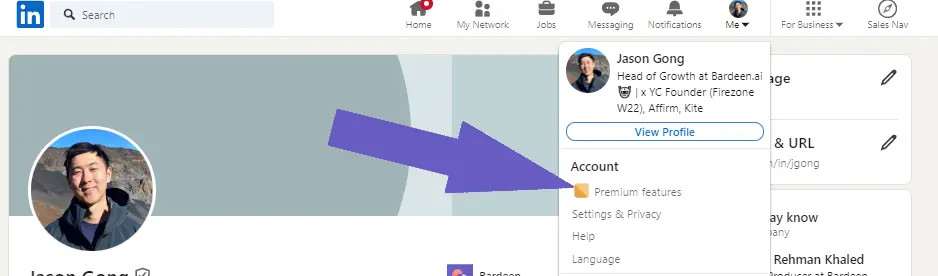
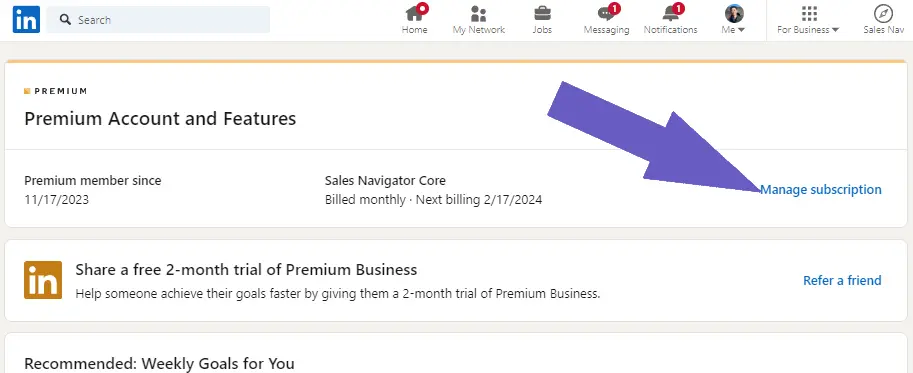
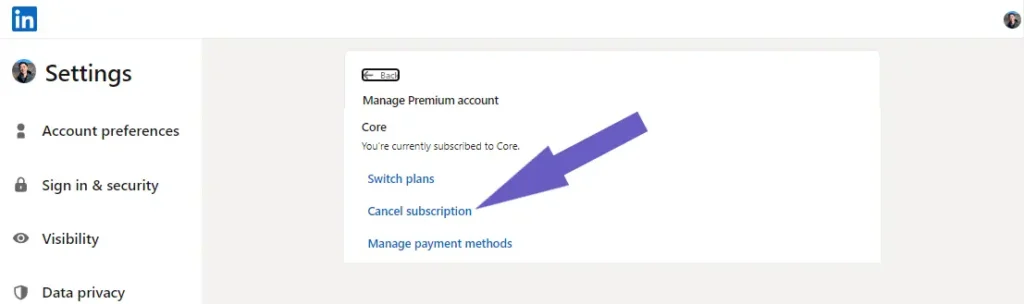
By following these steps, you’ll have successfully canceled your LinkedIn Premium subscription. If LinkedIn’s interface changes, keep an eye out for similar options within the settings to ensure you complete the cancellation.
Cancel LinkedIn Premium Subscription Purchased via Apple App Store
For LinkedIn Premium subscriptions purchased through the Apple App Store, LinkedIn requires you to handle cancellations directly with Apple. This is due to Apple’s privacy policies, which prevent LinkedIn from managing billing or cancellation for purchases made through the App Store. Here’s how you can initiate the cancellation process on LinkedIn and complete it within Apple’s platform:
Steps to Cancel LinkedIn Premium Purchased via Apple App Store
- Open LinkedIn Mobile or Desktop App: Start by logging into your LinkedIn account on your preferred device.
- Navigate to Premium Subscription Settings: Go to your profile photo, then select “Premium Subscription Settings” in the dropdown menu.
- Access Apple App Store Management: You will be redirected to the Apple App Store subscription management page where you can manage your Premium subscription.
- Find LinkedIn Subscription: Within Apple’s settings, locate your LinkedIn Premium subscription under “Subscriptions.”
- Cancel Subscription: Tap or click “Cancel Subscription” at the bottom, and confirm your decision to cancel. Your Premium subscription will remain active until the end of the current billing cycle.
Important Notes
- Subscription Timing: If you purchased your LinkedIn Premium subscription on or after June 1, 2020, you can request an immediate cancellation, but the subscription will not officially end until the current billing cycle completes.
- For Older Subscriptions: If you subscribed to LinkedIn Premium via Apple before June 1, 2020, cancellation must be managed through iTunes on a desktop or mobile device.
- Open iTunes > Subscription Management Settings > Locate LinkedIn Premium > Click “Cancel Subscription.”
- Billing Inquiries: For issues with payments or refunds, contact Apple directly, as LinkedIn does not have access to the Apple App Store billing system.
For additional guidance, you can review Apple’s official instructions on subscription cancellations.
Cancel LinkedIn Premium Subscription Purchased via Google Play Store
If you subscribed to LinkedIn Premium on an Android device via Google Play, you can manage your subscription within LinkedIn or directly through the Google Play Store. Here’s how to cancel your subscription using either method:
How to Cancel on LinkedIn Mobile App
- Log In to LinkedIn: Open the LinkedIn mobile app on your Android device.
- Go to Your Profile Photo: Tap your profile photo at the top right.
- Access Premium Features: Select “Premium features” to view your subscription details.
- Tap Subscription Details: Go to “Subscription details” under Premium Account and Features.
- Manage Subscription: Choose “Manage subscription” and tap “Cancel subscription.”
- Continue to Cancel: On the “Cancel subscription” page, tap “Continue to cancel,” select a reason, and confirm the cancellation by tapping “Done.”
Alternative Method: Using Google Play
- Open Google Play App: Go to the Google Play app on your Android device.
- Navigate to Subscriptions: Select “Subscriptions” from the menu.
- Locate LinkedIn Premium Subscription: Find LinkedIn Premium in your list of active subscriptions.
- Cancel Subscription: Tap “Cancel Subscription” and follow the prompts to confirm.
Important Notes
- Billing Support: LinkedIn does not manage payment records for subscriptions purchased through Google Play. To check your transaction history, visit Google’s order history page.
- Access to Premium Features: After canceling, your Premium features will remain available until the end of your billing cycle.
For further assistance with subscriptions or Google Play billing, you can refer to Google’s customer support and guidelines on subscription management.
Consequences of Cancelling LinkedIn Premium
When you cancel your LinkedIn Premium subscription, your account will automatically revert to the basic LinkedIn service, affecting the features you can access. Here’s what changes:
- InMail Credits: Without Premium, you won’t have InMail credits to contact people outside your network.
- Profile Visibility: Premium features offer increased visibility, which may decline after cancellation.
- Premium Badge Removal: The “Premium” badge on your profile will disappear.
- Insight Loss: You’ll lose access to analytics like “Who Viewed Your Profile.”
- Job Search Limitations: If you’re job hunting, the free account limits search visibility and job insights.
- Billing Stops: After canceling, billing ceases, and you won’t incur further charges.
Why Can’t I Find the Cancel Option?
If you’re having trouble locating the option to cancel, here are possible reasons:
- Pending Transactions: Sometimes, a recent transaction may delay cancellation. Check your account’s billing status.
- Different Payment Method: Cancellations for subscriptions via Google Play or iTunes require cancellation through those services.
- Incorrect Login: Make sure you’re logged in with the account tied to your Premium membership.
Customer Service Contacts for LinkedIn Premium
If you experience issues, LinkedIn’s customer service can assist. Here’s how to reach them:
| Contact Method | Details |
|---|---|
| Phone | 1-650-687-3600 |
| support@linkedin.com | |
| Contact Form | LinkedIn Help Center |
| Live Chat | Available through Help Center chatbot |
10 Alternatives to LinkedIn Premium
If you decide LinkedIn Premium isn’t the right fit, here are some alternatives to consider:
| Platform | Key Features | Cost |
|---|---|---|
| Indeed | Job board, employer reviews | Free |
| Glassdoor | Company reviews, salary information | Free |
| AngelList | Start-up jobs and networking | Free |
| Upwork | Freelance jobs and contract opportunities | Free/Paid |
| Monster | Job search, resume services | Free |
| ZipRecruiter | Job search and employer connections | Free |
| FlexJobs | Remote and flexible jobs | Paid |
| CareerBuilder | Job search, resume building | Free |
| SimplyHired | Job listings and salary estimates | Free |
| Jobvite | Recruitment platform for job seekers | Free |
Conclusion
Canceling LinkedIn Premium is a straightforward process, and it can make sense if the cost no longer justifies the benefits. Whether you’re looking to save on monthly expenses or have achieved your professional goals, opting for the free version allows you to maintain essential networking and job search features. Just be aware that cancellation impacts your access to certain tools and insights that can be valuable depending on your career needs.
FAQs
How do I cancel my LinkedIn Premium subscription on my phone?
Open LinkedIn on mobile, tap your profile, and go to Premium settings to cancel.
Can I cancel LinkedIn Premium after the free trial?
Yes, you can cancel at any time during the free trial to avoid charges.
Will I be charged a fee for canceling LinkedIn Premium early?
No, LinkedIn does not charge early termination fees. You’ll retain access until the billing cycle ends.
Will my LinkedIn Premium membership end immediately after I cancel?
No, you’ll continue to have Premium access until the end of your billing period.
How can I confirm if my LinkedIn Premium cancellation is complete?
LinkedIn sends a cancellation confirmation email. Additionally, your Premium badge will be removed.