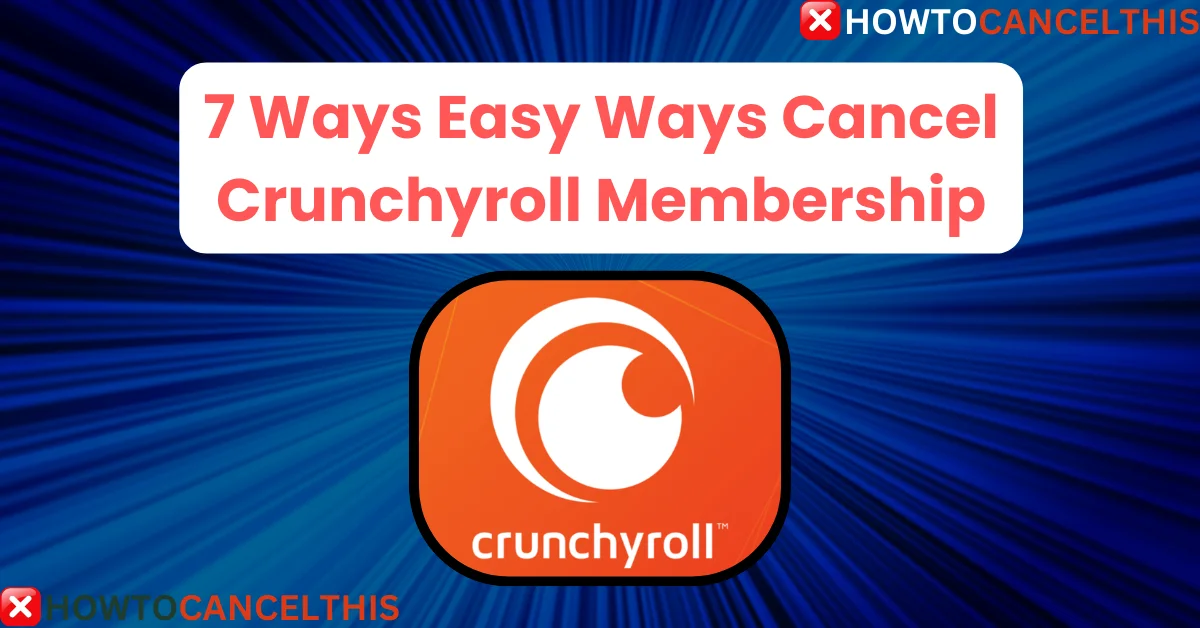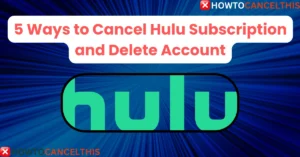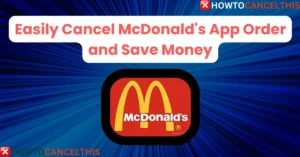Are you looking to cancel Crunchyroll membership? While Crunchyroll provides an extensive library of anime, dramas, and manga, there are times when you may want to end your subscription. Maybe you’ve found a different streaming platform, or perhaps you’re simply cutting back on monthly expenses. Whatever the reason, this article will guide you through each step to cancel your Crunchyroll membership across all available methods.
What is Crunchyroll?
Crunchyroll is a leading streaming service for anime and Asian content enthusiasts, offering:
- Extensive Anime Library: Access to thousands of episodes from popular anime series.
- Manga and Dramas: A diverse collection of manga and dramas beyond anime.
- Ad-Free Experience: Enjoy uninterrupted streaming with premium membership.
- Simulcasts and Exclusive Shows: Watch the latest episodes as they air in Japan.
- Offline Viewing: Download episodes for on-the-go access.
With these features, Crunchyroll has become a go-to for fans. However, if you’re ready to cancel, read on to understand the steps involved, as well as key points to keep in mind.
Crunchyroll Membership Pricing Plans
Crunchyroll offers a few different membership tiers to cater to varying needs:
| Plan | Monthly Price | Features |
|---|---|---|
| Free | $0 | Ad-supported, limited library, and simulcast delays |
| Fan | $7.99 | Ad-free viewing, full library, no offline downloads |
| Mega Fan | $9.99 | Offline downloads, up to four simultaneous streams, ad-free |
| Ultimate Fan | $14.99 | Offline downloads, six simultaneous streams, special discounts |
Things to Keep in Mind When Canceling Your Membership
Before canceling, here are some essential details to note:
- Cancel via the Crunchyroll Website Only: Most direct cancellations happen through Crunchyroll’s website.
- No Partial Refunds: Crunchyroll doesn’t offer refunds for unused portions of a subscription.
- Avoid Charges After Free Trials: Cancel before your trial ends to prevent any automatic renewal charges.
- Trial Continues After Cancellation: Even if you cancel a free trial early, you can still access it until the trial period ends.
- End of Premium Services: Canceling your subscription terminates premium services, including benefits for additional profiles under your account.
How to Cancel Crunchyroll Membership
Cancel Crunchyroll Subscription Through Website
If you are billed directly through Crunchyroll via credit card or PayPal, follow these steps:
- Visit the Crunchyroll Website: Open a web browser and go to crunchyroll.com.
- Log in to Your Account: Enter your login credentials to access your Crunchyroll account.
- Open the Account Menu: Click on your “Profile icon” in the top-right corner of the homepage.
- Go to Settings: Select “Settings” from the dropdown menu to access your account details.
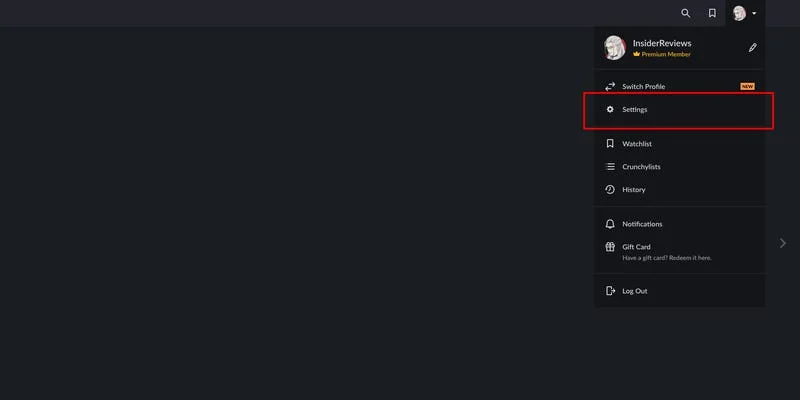
- Find Membership Info: Under the “General” section, click on Membership Info.
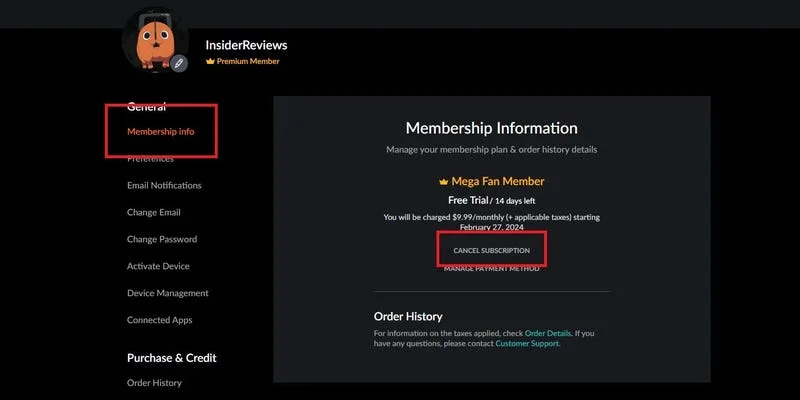
- Cancel Your Subscription: Scroll down to find the Cancel Subscription option under your membership details, and click it.
- Confirm Cancellation: On the confirmation page, click Cancel Premium Membership to finalize the cancellation.
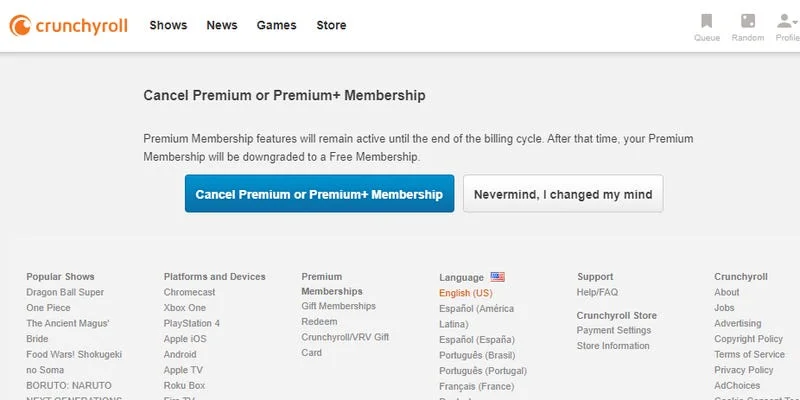
After these steps, your premium membership will be canceled, but you’ll retain access to premium content until the end of your current billing cycle.
Cancel Crunchyroll Subscription Through PayPal
If you subscribed via PayPal, you may need to disable auto-renewal on PayPal’s website.
- Log in to PayPal: Open PayPal and sign in to your account.
- Go to Settings: Click on the “Settings” icon.
- Navigate to Payments: In the settings menu, click on the “Payments” tab.
- Manage Automatic Payments: Select “Manage Automatic Payments” to view active subscriptions.
- Find Crunchyroll: Locate Crunchyroll under the list of subscriptions.
- Turn Off Auto-Renewal: Select Crunchyroll, then choose “Cancel” or “Turn Off Auto-Renewal” to stop future payments.
Cancel Crunchyroll Subscription Through Google Play
To cancel Crunchyroll through Google Play:
- Visit Google Play Subscriptions: Open the Google Play Store app on your Android device.
- Navigate to Subscriptions: Tap on your profile icon in the top-right corner and go to “Payments & Subscriptions” > “Subscriptions.”
- Select Crunchyroll: Find Crunchyroll in the list of your subscriptions.
- Cancel Subscription: Tap “Cancel Subscription” and follow the prompts to confirm.
Note: Uninstalling the Crunchyroll app will not cancel your subscription. Be sure to follow these steps to avoid being charged further.
Cancel Crunchyroll Subscription Through Apple iTunes (iOS)
If you subscribed to Crunchyroll via Apple’s App Store, you can cancel through your iOS device’s settings.
- Open Settings: On your iPhone or iPad, open the Settings app.
- Tap Your Name: Go to the top of the Settings page where your Apple ID name is displayed.
- Navigate to Subscriptions: Tap “Subscriptions” in the list.
- Select Crunchyroll: Find and select the Crunchyroll subscription.
- Cancel Subscription: Scroll to the bottom of the page, tap “Cancel Subscription,” and confirm.
Important: If you don’t see the option to cancel, the subscription may already be canceled or tied to another Apple ID.
Cancel Crunchyroll Subscription Through Roku
To cancel Crunchyroll via Roku:
- Sign in at my.roku.com: Go to Roku’s website and log in.
- Go to My Subscriptions: Navigate to “Manage Subscriptions” or “My Subscriptions” in your account.
- Select Crunchyroll: Find Crunchyroll under active subscriptions.
- Turn Off Auto-Renew: Select “Manage Subscription” and choose “Turn Off Auto-Renew” to cancel.
Reminder: This step ends auto-renewal, so you won’t be billed further, but you’ll retain access until the current billing period ends.
Cancel Crunchyroll Subscription Through Amazon Prime Video Channels
If you’re billed through Amazon Prime, follow these steps:
- Visit Your Amazon Account: Log in to Amazon and go to “Account & Lists.”
- Navigate to Your Subscriptions: Select “Your Memberships & Subscriptions.”
- Find Crunchyroll: Locate Crunchyroll in your active subscriptions.
- Cancel Subscription: Select “Cancel Subscription” and confirm the cancellation.
Read More: 5 Ways to Cancel Hulu Subscription and Delete Account
How to Cancel a Free Crunchyroll Membership
- Log in to Your Account: Open a web browser, go to Crunchyroll.com, and log in to your account.
- Go to the Deactivation Page: Navigate to crunchyroll.com/nuke to start the cancellation process.
- Complete the Survey (Optional): You’ll see an optional survey asking why you’re deactivating your membership. Below the survey, click the Deactivate Now button to proceed.
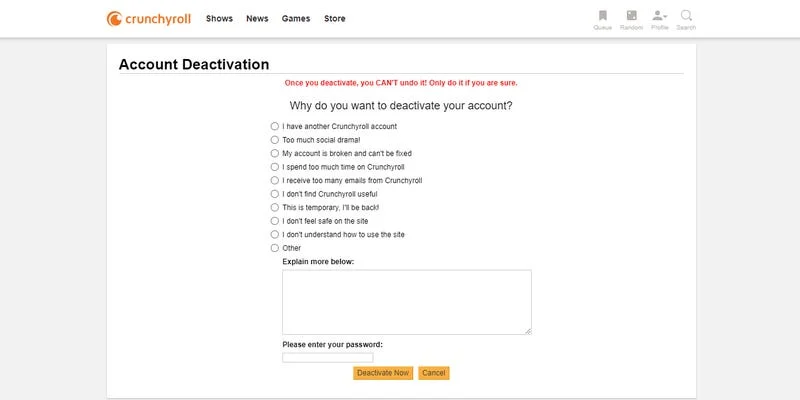
- Confirm Deactivation: A pop-up message will appear asking if you want to permanently delete your account. Click OK to confirm.
Once confirmed, your free Crunchyroll account will be permanently deleted, and all data associated with the account will be removed. If you encounter any issues during the cancellation process, you can contact Crunchyroll support through their contact form.
Why Don’t I See an Option to Cancel?
If you’re having trouble canceling your Crunchyroll subscription, here are some common reasons and solutions:
- Pending Transaction: If a payment is still processing, you may need to wait for it to clear before canceling.
- Third-Party Billing: Ensure you’re using the correct platform for cancellation, such as Google Play, iTunes, or Roku.
- Incorrect Account: Confirm that you’re logged in with the right email associated with the Crunchyroll subscription.
For further assistance, contact Crunchyroll’s customer support by using the chatbot on their website.
Crunchyroll Customer Service Contacts
If you need help, here are ways to contact Crunchyroll’s support team:
| Contact Method | Details |
|---|---|
| Phone | (415) 796-3560 |
| club@crunchyroll.com | |
| Contact Form | Crunchyroll Help |
| Live Chat | Not Available |
10 Alternatives to Crunchyroll
If you’re canceling but still looking for anime streaming options, here are some alternatives:
| Service | Monthly Cost | Key Features |
|---|---|---|
| Funimation | $5.99/month | Dubbed anime, offline downloads |
| Netflix | From $9.99/month | Mixed content, anime, movies, series |
| Hulu | From $7.99/month | Extensive anime library, live TV options |
| HiDive | $4.99/month | Niche anime selection, exclusive titles |
| VRV | $9.99/month | Bundle of anime and niche streaming |
| Amazon Prime | $8.99/month | Select anime series, add-on channels |
| Disney+ | $7.99/month | Family-friendly content, Studio Ghibli |
| HBO Max | $9.99/month | Select anime, movies, shows |
| YouTube | Free | Free content, official anime channels |
| RetroCrush | Free | Classic anime titles, ad-supported |
Conclusion
In conclusion, canceling your Crunchyroll membership is straightforward when following the steps provided. Whether you subscribed via Crunchyroll directly or through a third-party platform, understanding the cancellation process helps ensure you avoid unwanted charges. Be sure to follow each platform’s steps carefully, and if you encounter issues, Crunchyroll’s customer support can provide further assistance.
FAQs
How do I cancel my Crunchyroll subscription on iPhone?
To cancel your Crunchyroll subscription on an iPhone, follow these steps:
- Open the Settings app on your iPhone.
- Tap on your name at the top to access Apple ID settings.
- Select Subscriptions from the list.
- Find Crunchyroll and tap on it.
- Tap Cancel Subscription and confirm your choice.
Your subscription will end at the end of the current billing cycle, and you will not be charged further.
Can I cancel my Crunchyroll membership after the free trial?
Yes, you can cancel your Crunchyroll membership after the free trial. To avoid being charged, cancel before the trial period ends. If you cancel during the trial period, you will still have access to premium content until the trial period expires, but you won’t be billed for a full membership.
Is there a fee for canceling Crunchyroll early?
No, there is no fee for canceling your Crunchyroll subscription early. However, Crunchyroll does not offer prorated refunds, meaning you won’t receive a partial refund for any unused time left in the current billing cycle. You will retain access to your premium benefits until the end of the billing period.
Will my Crunchyroll membership end immediately after I cancel?
No, your Crunchyroll membership does not end immediately after you cancel. Once canceled, you can still access your Crunchyroll premium benefits until the end of the current billing cycle. After that, your account will revert to a free membership, with access to limited content and ad-supported streaming.
How can I check if my Crunchyroll cancellation is complete?
To verify that your Crunchyroll cancellation is complete, log in to your Crunchyroll account and go to the Account Settings section. If you see the option to “Resume Membership” instead of “Cancel Subscription,” this confirms that your subscription has been successfully canceled. Additionally, you should receive a confirmation email from Crunchyroll regarding your cancellation.